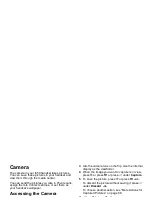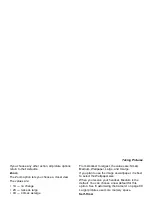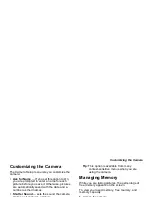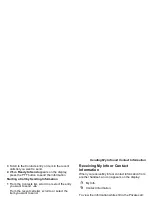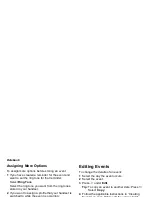97
Audio Recordings
Setting as Wallpaper
1 Scroll to or select the picture you want to set as
wallpaper.
2 Press
m
.
3 Select Set As Wallpaper.
Note: If you later set your wallpaper to change
automatically, the picture is included. See
“Wallpaper” on page 131.
Audio Recordings
The media center lets you play audio recordings,
send them in MMS messages and assign them to
Contacts entries.
Playing
To play an audio recording, select it from the list of
items in the media center.
This icon
a
appears next to each audio recording in
the list of items.
To stop the audio recording before it has finished
playing:
Press
O
. -or-
Press
A
under Stop. -or-
Scroll left.
To restart the audio recording, scroll right.
When you play an audio recording, an animated
image appears on the display.
Assigning to Contacts
To assign an audio recording in the media center as
the ring tone for a Contacts entry:
1 Scroll to or select the audio recording you want to
assign.
2 Press
m
.
3 Select Assign As Ringer.
4 Select the Contacts entry you want to assign the
ring tone to.
Note: You cannot assign a voice record as the ring
tone for a Contacts entry.
Renaming Items
1 Access the media center.
2 Scroll to or select the item you want to rename.
3 Press
m
.
4 Select Rename.
5 Delete the item’s name and enter a new name.
6 Press
O
.
Summary of Contents for i850 H65XAN6RR4AN
Page 1: ......
Page 2: ......
Page 9: ...Getting Started volume retractable anttena camera lens mirror ...