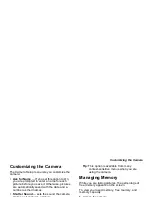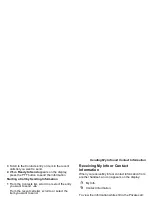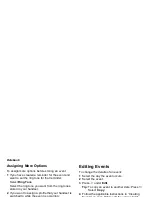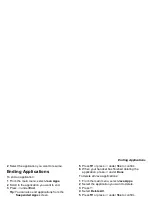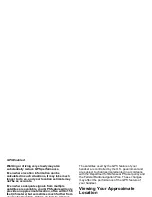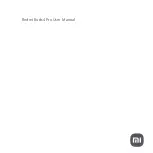103
Assigning Ring Tones to Contacts
Assigning Ring Tones to
Contacts
You can set the ring tone your handset makes when
you receive phone calls or call alerts from someone
you have stored in Contacts.
1 From the main menu, select Ring Tones.
2 Make sure VibeAll is set to Off.
3 Scroll through the list of ring tones and select the
one you want to assign.
4 Select Contact.
5 Select the Contacts entry you want to assign the
ring tone to.
Ring and Vibrate
To set a your handset to ring and vibrate when you
receive phone calls or call alerts:
1 From the main menu, select Ring Tones.
2 Make sure VibeAll is set to Off.
3 Scroll through the list of ring tones and highlight
the one you want to assign.
4 Press
m
.
5 Select Assign w/Vibe.
6 Select the features you want to set to ring and
vibrate.
7 When you are finished, press
A
under Done.
This icon
S
appears on the display.
Viewing Ring Tone
Assignments
1 From the main menu, select Ring Tones.
2 Make sure VibeAll is set to Off.
3 Highlight any ring tone.
4 Press
m
.
5 Select Overview.
6 Scroll to view ring tones assigned to features and
Contact entries.
Managing Memory
To view the amount of memory available for custom
ring tones:
1 From the main menu, select Ring Tones.
2 Make sure VibeAll is set to Off.
3 Highlight any ring tone.
4 Press
m
.
5 Select Memory Usage.
Deleting custom ring tones frees memory.
Summary of Contents for i850 H65XAN6RR4AN
Page 1: ......
Page 2: ......
Page 9: ...Getting Started volume retractable anttena camera lens mirror ...