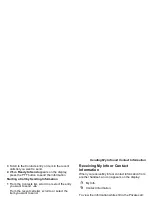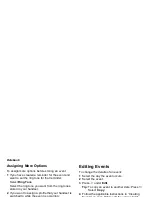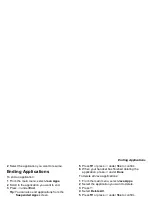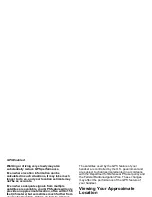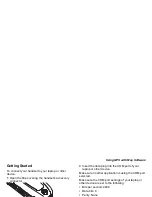111
Customizing Datebook Setup
• Reminders — If this option is set to Only When
On, your handset to remind you of events only
when it is on. If this option is set to Always, your
handset powers itself on when you receive
reminders. To avoid draining the battery, your
handset then powers itself off after a short time.
• Delete After — sets the amount of time Datebook
waits to delete an event after is occurs.
• Time Shift — lets you shift the times of all
Datebook events. This is useful if you are travelling
to a different time zone.
• Alert Timeout — sets the amount of time a tone
continues to sound when you receive a Datebook
reminder.
• Clock — controls whether the time and date
appear on the idle screen; sets time and date
format; sets year.
Summary of Contents for i850 H65XAN6RR4AN
Page 1: ......
Page 2: ......
Page 9: ...Getting Started volume retractable anttena camera lens mirror ...