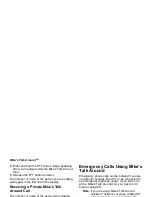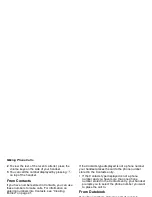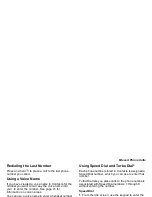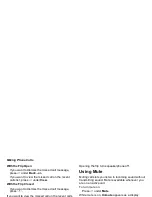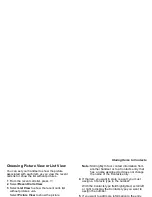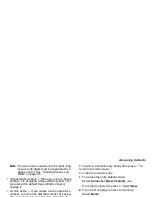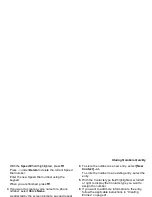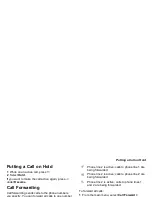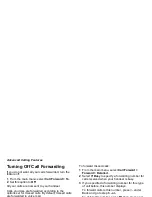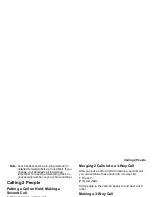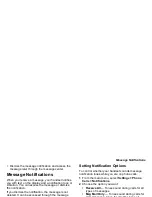42
Contacts
Enter the number or address. For phone numbers,
use the 10-digit format. For email addresses, see
“Entering Text” on page 54.
Tip: Press
A
under Browse to select a number or
address from Contacts, the recent calls list, or
Memo.
When you are finished, press
O
.
6 If you want to change the default Speed Dial
number or a create a voice name for the entry,
select [Options]. See “Assigning a Speed Dial
Number or Voice Name”.
7 If you want to add more numbers or addresses to
the entry:
Scroll past the information you already entered.
Enter the additional information for the entry using
step 2 through step 6. You must assign a name to
the entry, if you have not already.
Press
A
under Done.
Assigning a Ring Tone or Picture
1 If you have not already, select [Ring
Tone/Picture].
2 If you want to assign a ring tone from the list of ring
tones:
With Ringer highlighted, scroll left or right to
choose a ring tone. -or-
Select Ringer. Select the ring tone you want to
assign.
3 If you want to assign a picture from the media
center:
Scroll to Picture. Scroll left or right to choose a
picture. -or-
Select Picture. Select the picture you want to
assign.
Only pictures that can be assigned to Contacts
entries are displayed. Some large pictures cannot
be assigned.
Tip: If an entry has a picture assigned and you
want the entry to have no picture, select [No
Picture] or press
A
under Unassign.
4 When you are finished, press
A
under Back.
Assigning a Speed Dial Number or
Voice Name
1 If you have not already, select [Options].
2 The default Speed Dial number assigned to a
phone number is displayed in the Speed # field.
This is always the next available Speed Dial
location.
If you want to assign the phone number to a
different Speed Dial location:
Summary of Contents for i850 H65XAN6RR4AN
Page 1: ......
Page 2: ......
Page 9: ...Getting Started volume retractable anttena camera lens mirror ...