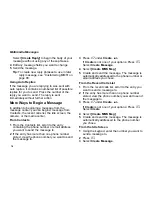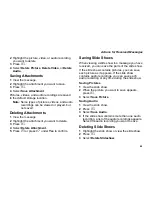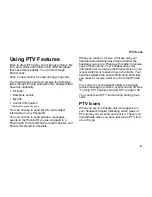90
Multimedia Messages
Message Transmission
After you start to send a message you have
created or start to download a message you have
been sent, you can still stop the message
transmission from being completed:
With the flip is closed, press
.
.
Opening or closing the flip does not interrupt
message transmission.
Customizing MMS
The MMS Setup menu lets you customize MMS for
your handset:
• Friendly Name
— Enter text here to create a
friendly name. Your friendly name is the name
displayed in the From field on other iDEN
handsets when they receive messages from
you.
• Signature
— Enter text here to create a
signature. Your signature is text that is
automatically inserted at the end of all
messages you create. You can edit the text
before sending the message.
• Quick Notes
— lets you create new Quick
Notes and edit or delete Quick Notes you have
created.
• Replies
— lets you create new reply phrases
and edit or delete reply phrases you have
created.
• Download Options
— controls whether your
handset automatically downloads new
messages when they arrive, or only after you
respond to a prompt or read the message from
the Inbox. Set this option to
Automatic
if you
want your handset to download new messages
automatically; set the option to
Manual
if you
want your handset to prompt you before
downloading new messages.
• Cleanup
— controls how long messages remain
in the Inbox and Outbox before they are deleted.
See “Setting the Clean-up Option” on page 91.
To access the MMS Setup menu:
1
From the main menu, select
Messages
.
2
Scroll to any item that causes the
context-sensitive message to appear.
3
Press
m
.
4
Select
MMS Setup
.
Tip:
This option is available from many
context-sensitive menus when you are
using MMS.