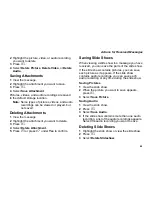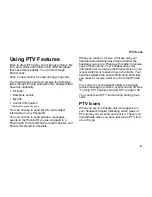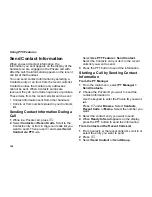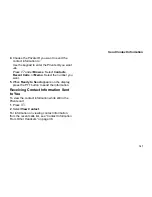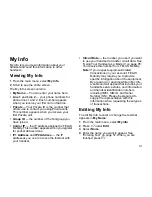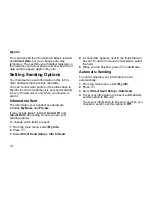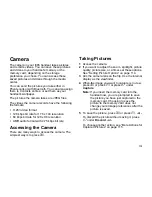100
Using PTV Features
Private IDs and are able to receive pictures
appears.
-or-
To choose a Private ID from the recent calls list,
select
A Recent Call
. A list of calls containing
Private IDs that are able to receive pictures
appears.
3
Select the Contacts entry or recent call
containing the Private ID you want to send a
picture to.
4
If you want to capture a picture to send:
Select
Capture Picture
. Use the camera to
capture the picture you want to send. (See
“Taking Pictures” on page 113.)
-or-
If you want to choose a stored picture from the
media center:
Select
Browse Picture
. Scroll to or select the
picture you want to send.
5
Press the PTT button to send the picture.
6
Wait while the picture is transmitted. The Private
call is temporarily interrupted while a picture is
transmitted.
7
When prompted, press the PTT button to
resume the Private call.
Receiving a Picture
When someone sends you a picture, your handset
emits a tone or vibrates and a message appears
on the display asking you if you want to accept the
picture.
Pictures you receive are saved to your handset’s
memory or to a memory card inserted in your
handset, depending on the storage preference you
chose, and are then accessible through the media
center.
The most recent picture sent to or received from a
Private ID are stored with the that Private ID on the
recent calls list.
For information on viewing pictures from the recent
calls list, see “Pictures” on page 38.
When you receive a picture, it appears every time
you are in a Private call with the person who sent it
unless you clear the picture from the display or
from the recent calls list, or delete it from the media
center. This occurs for the last 20 people who sent
you pictures.