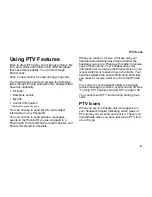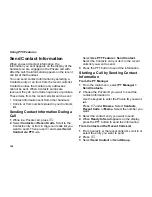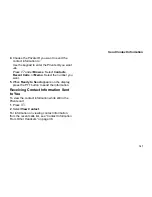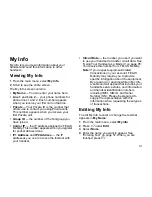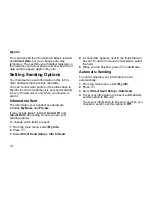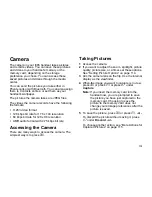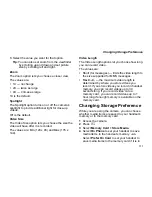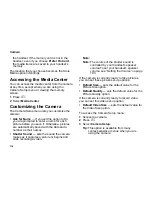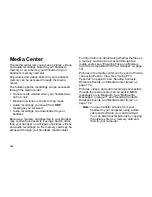105
Send My Info
Starting a Call by Sending Information
1
From the main menu, select
PT Manager >
Send Contacts
.
-or-
From Contacts or the recent calls list scroll to or
select the entry you want to send. Press
m
.
Select
Send Contact
or
Send Group
.
2
Use the keypad to enter the Private ID you want
to send.
-or-
Press
A
under
Browse
. Select
Contacts
,
Recent Calls
, or
Memo
. Select the number you
want to enter.
3
When
Ready to Send
appears on the display,
press the PTT button to send the information.
Sending Contact Information
You can send contact information by selecting a
Contacts entry or an item from the recent calls list.
Contacts entries that contain only addresses
cannot be sent. When Contacts entries are
received, they do not include ring tones or pictures.
These items from the recent calls list can be sent:
•
Contact information sent from other handsets
•
Calls to or from numbers store in your Contacts
list
Starting a Call by Sending My Info
1
From the main menu, select
PT Manager >
Send My Info
.
-or-
From the main menu, select
My Info
. Press
m
.
With
Direct Send My Info
highlighted, press
O
.
2
Use the keypad to enter the Private ID you want
to send the information to.
-or-
Press
A
under
Browse
. Select
Contacts
,
Recent Calls
, or
Memo
. Select the number you
want to enter.
3
When
Ready to Send
appears on the display,
press the PTT button to send the information.
Receiving My Info Sent to You
To view the information while still in the Private
call:
1
Press
m
.
2
Select
View Contact
.
If you receive My Info from the same handset more
than once, only the most recently sent version
appears in the recent calls list.
For information on viewing My Indo from the recent
calls list, see “My Info From Other Handsets” on
page 39.