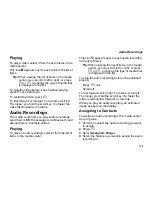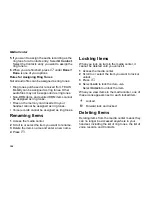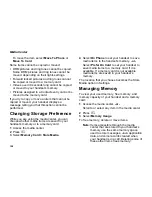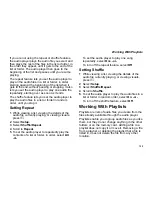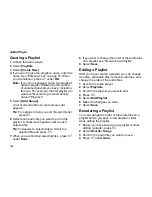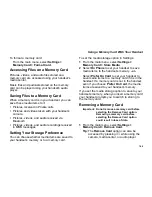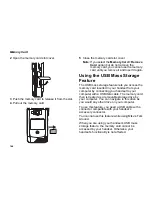138
Audio Player
Deleting Highlight Markers
To delete the beginning and end markers from a
highlight:
1
While playing or paused within the highlight you
want to delete the markers from, press
m
.
2
Press
A
under
Clear
.
To delete all highlight markers in a podcast:
1
While playing or paused within a podcast that
contains highlights, press
m
.
2
Select
Add Highlights
or
Edit Highlights
.
3
Press
m
.
4
Select
Clear All Highlights
.
Sending Podcast Information
If you want another person to hear a podcast you
have downloaded and saved to your memory card,
you can send information in an MMS messages the
person can save and use to download the podcast
on his or her computer.
If the person then plays the podcast on a handset
with an audio player like the one in your handset,
he or she sees any highlight markers you created
within the podcast on your handset.
To send podcast information:
1
When you have scrolled to, are playing, or have
paused within the podcast, press
m
.
2
Select
Forward Details
.
3
Create, send the message as you would any
other MMS message. See “Multimedia
Messages” on page 71. The podcast information
in automatically included in the message.
Sending Feedback
If the creator of a podcast has included an email
address for feedback in the metadata of the
podcast, you can send an MMS message to that
email address.
To send feedback email to the creator of a
podcast:
1
When you have scrolled to, are playing, or have
paused within the podcast, press
m
.
2
Select
Send Feedback
.
3
Create and send the message as you would any
other MMS message. See “Multimedia
Messages” on page 71. The message is
automatically addressed to email address
included with the podcast.