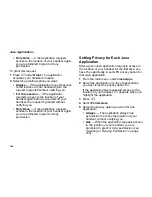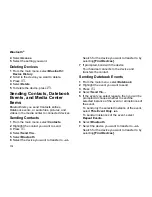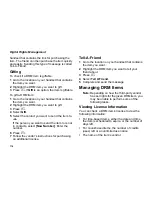161
Storing Java Applications on the Memory Card
Deleting Java applications frees memory.
Note:
Java application data is stored in your
handset using the same memory used to
store voice records, ring tones, and
wallpaper images. Deleting some of these
other items frees memory space for Java
applications.
Storing Java Applications on
the Memory Card
To free memory, you can temporarily move Java
applications from your handset’s memory to the
memory card inserted in your handset. When you
do this, the application is deinstalled and deleted
from your handset. To run the Java application
again, you must move it back to your handset and
install it again.
Moving an Application to the Memory
Card
1
From the main menu, select
Java Apps
.
2
Scroll to the application you want to move to the
memory card inserted in your handset.
3
Press
m
.
4
Select
Move To Card
.
5
Press
O
or press
A
under
Yes
to confirm.
The Java application is placed in a folder called
Midlets, which is automatically created the first
time you insert the memory card into your handset.
Moving an Application Back to Your
Handset
Only Java applications that came preloaded on
your handset or were downloaded to your handset
can be moved to your handset from the memory
card.
1
From the main menu, select
Java Apps
.
2
If the memory card containing the application
you want to move is not inserted in your
handset, insert it now.
3
Select
Memory Card
.
A list of Java applications you have moved from
your handset to the memory card appears.
4
Select the application you want to move back to
your handset.
5
Press
O
or press
A
under
Yes
to confirm.
The application you selected now appears on the
Java Apps screen, but is not installed. You must
install the application before running it.