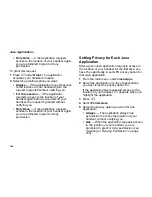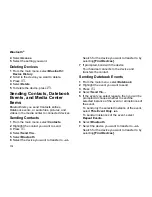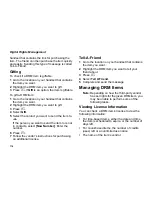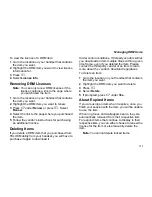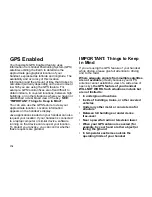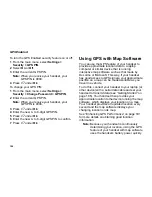170
Bluetooth
®
Some Bluetooth devices ship with Bluetooth PINs.
Please refer to your Bluetooth device’s user guide
to locate this information.
If a device ships without a Bluetooth PIN, then you
can enter any PIN for that device. To establish a
connection to that device, enter the same PIN for
both your handset and the device. For example, if
you enter 1234 as the device’s PIN, then enter
1234 as your handset’s PIN.
In some cases, you may not be required to enter
the Bluetooth PIN.
To create a bond between your handset and
another device:
1
From the main menu, select
Bluetooth
.
2
If you want to create a bond and connect with
the given device, select
Hands Free > [Find
Devices]
.
-or-
If you want to create a bond to have it available
for future use, select
Link to Devices
.
3
Select the device you want.
4
Press
A
under
Yes
if you are prompted to do
so.
5
Enter a PIN if you are prompted to do so. Then
press
A
under
OK
.
6
If necessary, enter the same PIN for the other
device.
7
Select
Bond
With
if you are prompted to do so.
Connecting to a Stored Device
If you have previously connected to a device, the
device will be stored on your handset so you can
connect with it easily.
1
From the main menu, select
Bluetooth > Hands
Free
.
2
Select the device you want to connect to.
3
If prompted whether you want to bond with the
device, press
A
under
Yes
.
4
If prompted, enter the Bluetooth PIN.
Your handset will connect to the device.
Using Bluetooth
®
During a Call
During a call, you can connect with available
Bluetooth devices.
Note:
If the Hands Free menu contains only one
device, then your handset will
automatically try to connect to that device.
1
While in a call, press
m
. Select
Use Bluetooth
.
2
Select the device you want to connect to.