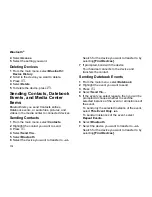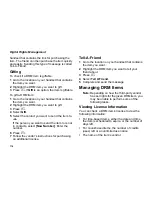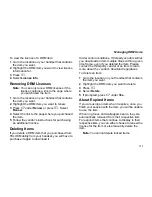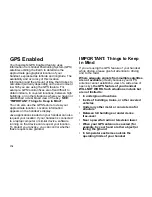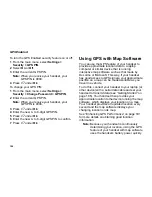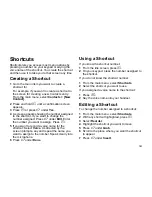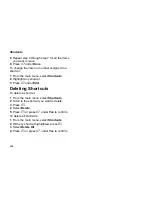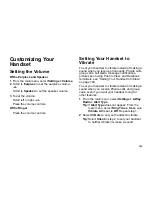184
GPS Enabled
To turn the GPS Enabled security feature on or off:
1
From the main menu, select
Settings >
Security > GPS PIN
.
2
Select
On
or
Off
.
3
Enter the current GPS PIN.
Note:
When you receive your handset, your
GPS PIN is 0000.
4
Press
A
under
Ok
.
To change your GPS PIN:
1
From the main menu, select
Settings >
Security > Change Password > GPS PIN
.
2
Enter the current GPS PIN.
Note:
When you receive your handset, your
GPS PIN is 0000.
3
Press
A
under
Ok
.
4
Enter the new 4- to 8-digit GPS PIN.
5
Press
A
under
Ok
.
6
Enter the new 4- to 8-digit GPS PIN to confirm.
7
Press
A
under
Ok
.
Using GPS with Map Software
You can use the GPS feature of your handset to
provide approximate location data to a laptop
computer or similar device that is running
interactive map software such as that made by
DeLorme or Microsoft. This way, if your handset
has good access to GPS signals, your approximate
position on a map can be made available as you
travel in a vehicle.
To do this, connect your handset to your laptop (or
other device) with a serial data cable and set your
handset to transmit data (see “Getting Started” on
page 185). Your handset then provides your
approximate location to the device running the map
software, which displays your location on a map.
Your handset provides an updated location every
second and the map software displays your
changing location on its map.
See “Enhancing GPS Performance” on page 181
for more details on obtaining good location
information.
Note:
Because your handset is continuously
determining your location, using the GPS
feature of your handset with map software
uses the handset’s battery power quickly.