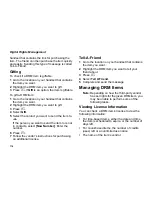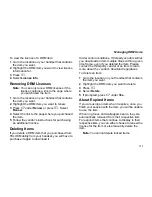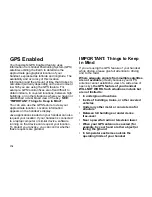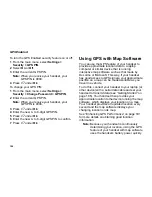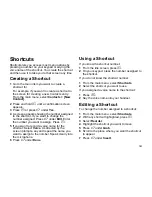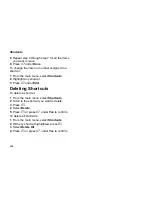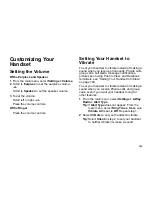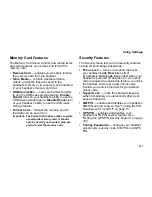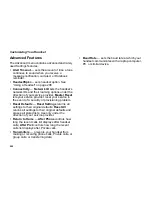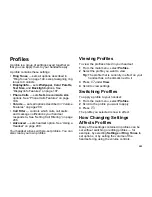188
Voice Records
Voice Records Icons
One of these icons appears next to each voice
record:
Filtering by Voice Record Type
You can set your handset to show all voice
records, only voice records created when your
handset was in a call, or only voice records created
when your handset was not in a call.
1
From the main menu, select
VoiceRecord
.
2
Press
m
.
3
Select
Filter
.
4
Select the option you want:
• All
— show all voice records.
• In Call
— show only voice records created
when your handset was in a call.
• Normal
— show only voice records created
when your handset was not in a call.
Tip:
You can also press
*
or
#
to scroll
through these options while viewing the list
of voice records.
Locking Voice Records
When you lock a voice record, it cannot be deleted
until you unlock it.
1
From the main menu, select
VoiceRecord
.
2
Select the voice record you want to lock or
unlock.
3
Select
Lock
to lock the message.
-or-
Select
Unlock
to unlock the message.
When a voice record is locked, this icon
R
appears
next to it.
Deleting Voice Records
Deleting a voice record from the voice record list
deletes it from your handset completely, including
the media center and Contacts.
To delete a voice record:
1
From the main menu, select
VoiceRecord
.
2
Scroll to the unlocked voice record you want to
delete.
3
Press
m
.
4
Select
Delete
.
5
Press
O
or
A
under
Yes
to confirm.
c
A voice record made while your handset was
not in a call.
v
A voice record made while your handset was
in a call.