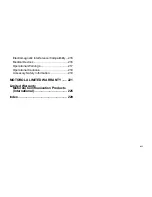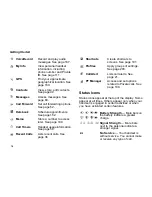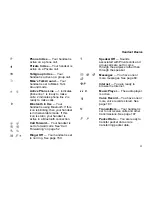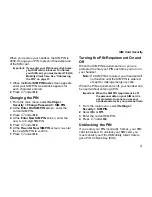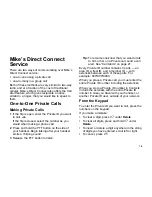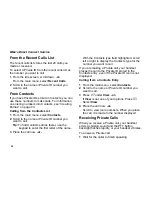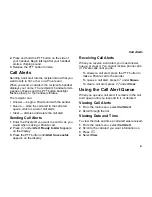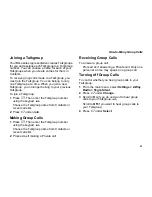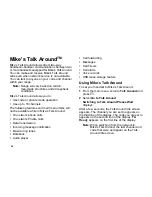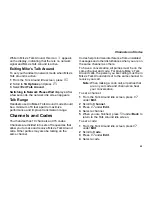10
Getting Started
Status Icons
Status icons appear at the top of the display. Some
appear at all times. Others appear only when your
handset is engaged in certain activities or when
you have activated certain features.
c
VoiceRecord
Record and play audio
messages. See page 187.
j
My Info
View personal handset
information, including
phone number and Private
ID. See page 111.
l
GPS
Find your approximate
geographical location. See
page 180.
d
Contacts
View, store, edit contacts.
See page 42.
e
Messages
Access messages. See
page 60.
f
Call Forward
Set call forwarding options.
See page 52.
o
Datebook
Schedule appointments.
See page 152.
g
Memo
Store a number to access
later. See page 190.
h
Call Timers
Handset usage information.
See page 56.
i
Recent Calls
Lists recent calls. See
page 36.
s
Shortcuts
Create shortcuts to
screens. See page 191.
p
Profiles
Apply groups of settings.
See page 203.
k
Call Alert
Lists call alerts. See
page 21.
&
PT Manager
Access and set options
related to Private calls. See
page 108.
b
b
c
d
e
f
g
d
Battery Strength
— More bars on
the battery indicate a greater
charge.
o
p
q
r
s
Signal Strength
— More bars
next to the antenna indicate a
stronger signal.
6
No Service
— Your handset is
without service. You cannot make
or receive any type of call.