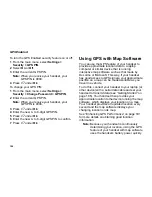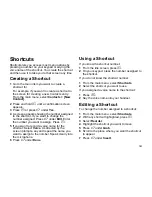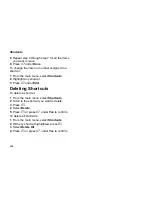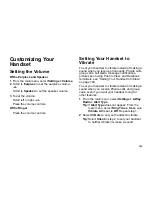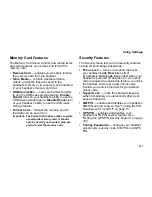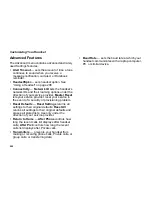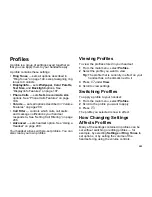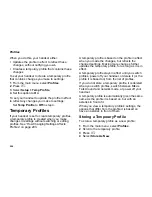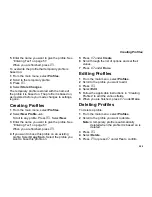195
Changing the Look of Your Handset
2
For the internal display, select
Internal
.
-or-
For the external display, select
External
.
3
Select how often you want the wallpaper to
change.
4
Select
Select Pictures
.
5
Select the pictures you want to appear as
wallpaper.
6
Press
A
under
Done
.
Setting Text Size
To set the size of the text on the internal display:
1
From the main menu, select
Settings >
Display/Info >
Text Size
.
2
Select the option you want:
• Zoom
— 11 characters per line
• Standard
— 14 characters per line
• Compressed
— 18 characters per line
To set your handset to briefly display very large
digits when you enter numbers at the idle screen:
1
From the main menu, select
Settings >
Display/Info >
Large Dialing
.
2
Set this option to
Large Digits
.
Setting the Menu View
You can set the items on your main menu and Java
applications menu to appear as large icons or a
list:
1
From the main menu, select
Settings >
Display/Info >
Menu View
.
-or-
From the main menu: Press
m
. Select
Main
Menu Setup > Menu View
.
2
To choose a list, select
List
View
.
-or-
To choose large icons, select
Icon
View
.
Setting the Backlight
Your handset has backlights that light each of the
following areas: the internal display, the external
display, the keypad, the logo on the flip, the PTT
button, and audio player buttons.
These backlights can light up together or
independently, depending on what your handset is
doing an what settings you have chosen.
To save battery power, the internal display and
external display backlights fade before going off
and the external display shows only the time or
phone status as the backlight fades.