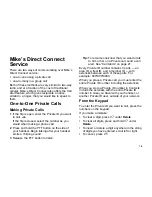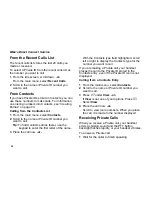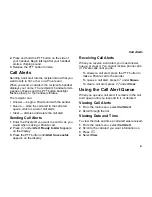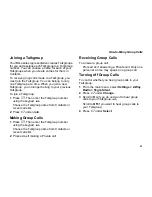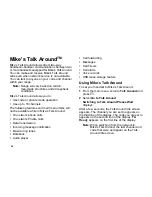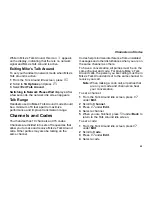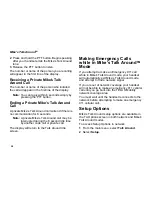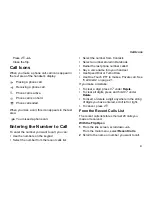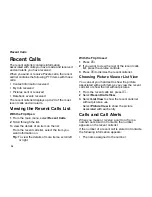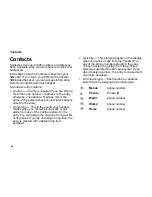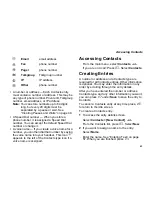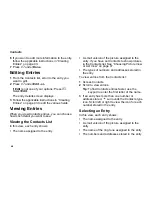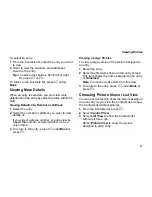32
Making Phone Calls
With the Flip Closed
1
Press
.
to display the most recent call.
2
To view the rest of the recent calls list, press the
volume keys on the side of your handset.
3
You can call the number displayed by pressing
t
on top of the handset.
From Contacts
If you have numbers stored in Contacts, you can
use these numbers to make calls. For information
on entering numbers into Contacts, see “Creating
Entries” on page 43.
1
From the main menu, select
Contacts
.
2
Scroll to the name or number you want to call.
Tip:
To find Contacts entries faster, use the
keypad to enter the first letter of the name.
3
Place the call now.
-or-
Scroll left or right to display the Contacts type for
the number you want to call.
If you are making a Private call, your handset
places the call to the Private ID stored in the
Contacts entry, even if the Private icon is not
displayed.
If you are making a phone call:
•
Your handset places the call to the phone
number assigned to the Contacts type
displayed.
If the Contacts type displayed is not a phone
number, your handset places the call to the phone
number stored in the Contacts entry.
•
If the Contacts type displayed is not a phone
number and you have more than one phone
number stored in the Contacts entry, your
handset prompts you to select the phone
number you want to place the call to.
From Datebook
If you have numbers stored as part of events in
Datebook, you can use these numbers to make
calls. For information on storing events in
Datebook, see “Datebook” on page 152.
1
From the main menu, select
Datebook
.
2
Select the day of the event containing the
number you want to call.
3
Highlight or select the event containing the
number you want to call.
For details, see “Making Calls From Datebook and
Datebook Reminders” on page 156.