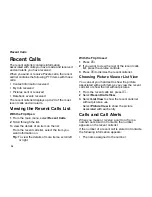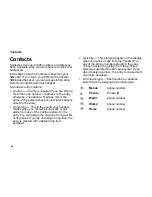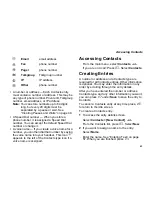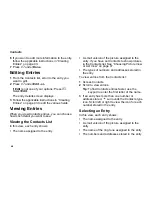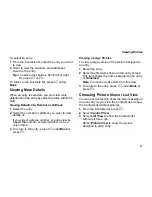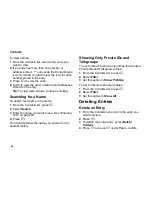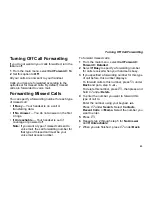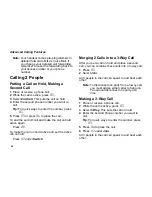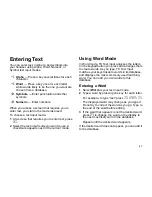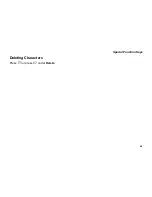46
Contacts
6
If you want to add more information to the entry,
follow the applicable instructions in “Creating
Entries” on page 43.
7
Press
A
under
Done
.
Editing Entries
1
From the Contacts list, scroll to the entry you
want to edit.
2
Press
A
under
Edit
.
-or-
If
Edit
is not one of your options: Press
m
.
Select
Edit
.
The entry details screen displays.
3
Follow the applicable instructions in “Creating
Entries” on page 43 to edit the various fields.
Viewing Entries
When you view Contacts entries, you can choose
how much detail you want to see.
Viewing the Contacts List
In this view, each entry shows:
•
The name assigned to the entry
•
A small version of the picture assigned to the
entry, if you have set Contacts to show pictures
in the Contacts list. See “Choosing Picture View
or List View” on page 47.
•
The types of numbers and addresses stored in
the entry
To view entries from the Contacts list:
1
Access Contacts.
2
Scroll to view entries.
Tip:
To find Contacts entries faster, use the
keypad to enter the first letter of the name.
3
If an entry has more than one number or
address stored,
<>
surrounds the Contacts type
icon. Scroll left or right to view the icon for each
number stored in the entry.
Selecting an Entry
In this view, each entry shows:
•
The name assigned to the entry
•
A small version of the picture assigned to the
entry
•
The name of the ring tone assigned to the entry
•
The numbers and addresses stored in the entry