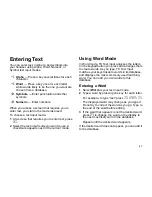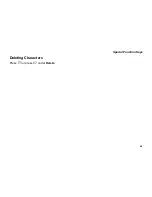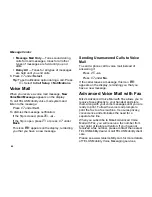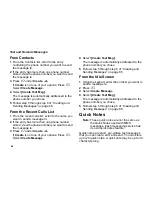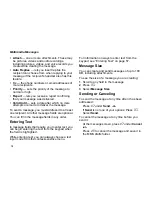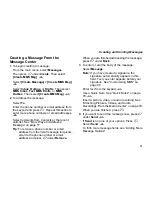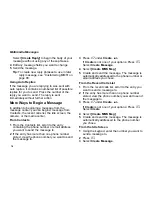69
Sorting Messages
4
Select
Lock
.
Unlocking a Message
1
From the main menu, select
Messages >
Outbox > Text Msg Outbox
.
2
Scroll to the message you want to lock or
unlock.
3
Press
A
under
Unlock
.
Sorting Messages
You can sort messages in your inbox by sender,
time and date, and status. You can sort messages
in your outbox by recipient, time and date, and
status.
1
From the main menu, select
Messages > Inbox
> Text Msg Inbox
or
Messages > Outbox >
Text Msg Outbox
.
2
Highlight any messages.
3
Press
m
.
4
Select
Sort and Order
.
5
Select
Sort By
to specify the sorting method.
6
Select
Order By
to specify the sorting order.
Managing Memory
Your text inbox, outbox, and drafts folder have a
set amount of memory available for storing
messages.
The text inbox holds 20 messages. If the text inbox
is full, you cannot receive messages until you
delete some.
The outbox and drafts folder share memory space.
Together they can hold 30 messages. If the outbox
and drafts folder memory is full, you cannot send
messages or save drafts until you delete some.
To view the amount of memory available in your
text inbox:
1
From the main menu, select
Messages
.
2
Scroll to any item that causes the
context-sensitive message to appear.
3
Press
m
.
4
Select
Text Msg Setup
.
5
Select
Inbox Mem Mtr
.
To view the amount of memory available in your
outbox and drafts folder:
1
From the main menu, select
Messages
.
2
Scroll to any item that causes the
context-sensitive message to appear.
3
Press
m
.