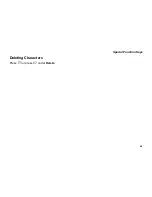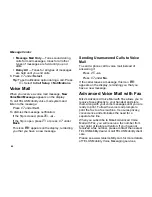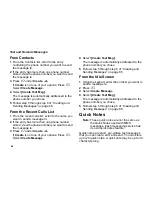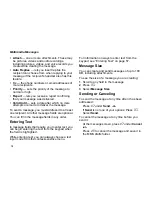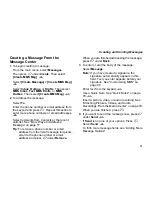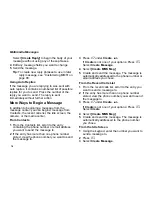72
Multimedia Messages
• Attach
— one or more attachments. These may
be pictures, videos and audio recordings,
including pictures, videos, and voice records you
create while creating the message.
• Auto Replies
— lets you insert replies the
recipient can choose from when replying to your
message if the recipient’s handset also has this
feature.
• Cc
— the phone numbers or email addresses of
more recipients
• Priority
— sets the priority of the message to
normal or high.
• Report
— lets you receive a report confirming
that your message was delivered.
• Valid Until
— sets a date after which no more
attempts are made to deliver the message.
To send a message, you must address it to at least
one recipient. All other message fields are optional.
You can fill in the message fields in any order.
Entering Text
In message fields that require you to enter text, you
can begin entering the text from the keypad when
the field is highlighted.
While entering text, you can always choose a text
input mode from the context-sensitive menu.
For information on ways to enter text from the
keypad, see “Entering Text” on page 57.
Message Size
You can create and send messages of up to 100
KB, including attachments.
To see the size of a message you are creating:
1
Scroll to any field in the message.
2
Press
m
.
3
Select
Message Size
.
Sending or Canceling
To send the message at any time after it has been
addressed:
Press
A
under
Send
.
-or-
If
Send
is not one of your options: Press
m
.
Select
Send
.
To cancel the message at any time before you
send it:
At the message screen, press
A
under
Cancel
.
-or-
Press
e
to cancel the message and save it in
the MMS drafts folder.