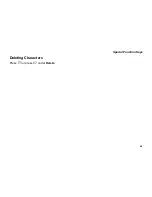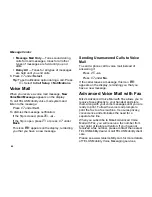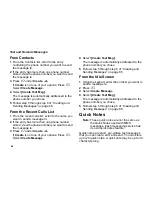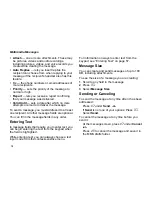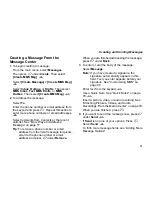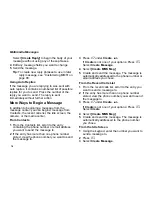73
Creating and Sending Messages
Creating a Message From the
Message Center
1
To begin creating a message:
From the main menu, select
Messages
.
Then press
A
under
Create
. Then select
[Create MMS Msg]
.
-or-
Select
[Create Message] > [Create MMS Msg]
.
-or-
Select
Inbox
,
Outbox
, or
Drafts
. Then select
MMS Inbox
,
Text MMS Drafts
, or
MMS
Outbox
. Then select
[Create MMS Msg]
.
-or-
2
To address the message:
Select
To
.
Enter the phone number or email address from
the keypad and press
O
. Repeat this action to
enter more phone numbers or email addresses.
-or-
Select recipients from Contacts or the recent
calls list. See “More Ways to Address a
Message” on page 77.
Tip:
To remove a phone number or email
address from the list of message recipients,
scroll to the phone number or email
address and press
A
under
Remove
.
When you are finished addressing the message,
press
A
under
Back
.
3
To enter or edit the body of the message:
Select
Message
.
Note:
If you have created a signature, the
signature automatically appears in this
field. Text you enter appears before your
signature. See “Customizing MMS” on
page 90.
Enter text from the keypad.
-or-
Use a Quick Note. See “Quick Notes” on page
78.
-or-
Insert a picture, video, or audio recording. See
“Attaching Pictures, Videos, and Audio
Recordings From the Media Center” on page 79.
When you are finished, press
O
.
4
If you want to send the message now, press
A
under
Send
.
-or-
If
Send
is not one of your options: Press
m
.
Select
Send
.
-or-
To fill in more message fields, see “Adding More
Message Options”.