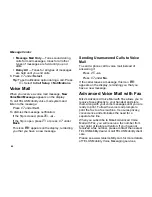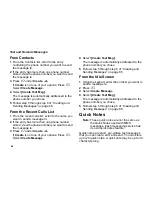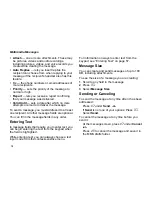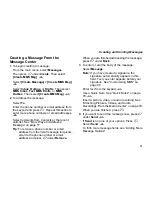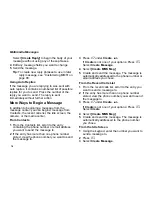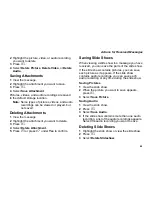76
Multimedia Messages
Select
[Create Reply]
to begin the body of your
message without using any of these phrases.
4
Edit any message fields you want to change.
5
Send the message.
Tip:
To create new reply phrases to use in later
reply message, see “Customizing MMS” on
page 90.
Using Auto Replies
If the message you are replying to was sent with
auto replies, it contains a numbered list of possible
replies for you to send. Press the number of the
reply you want to send. The reply is sent
immediately without further action.
More Ways to Begin a Message
In addition to beginning a message from the
message center, you can begin a message from
Contacts, the recent calls list, the idle screen, the
camera, or the media center.
From Contacts
1
From the Contacts list, scroll to the entry
containing the phone number or email address
you want to send the message to.
2
If the entry has more than one phone number
stored, view the phone number you want to send
the message to.
3
Press
A
under
Create
.
-or-
If
Create
is not one of your options: Press
m
.
Select
Create Message
.
4
Select
[Create MMS Msg]
.
5
Create and send the message. The message is
automatically addressed to the phone number or
email address you chose.
From the Recent Calls List
1
From the recent calls list, scroll to the entry you
want to send a message to.
2
If the entry has more than one phone number
stored, view the phone number you want to send
the message to.
3
Press
A
under
Create
.
-or-
If
Create
is not one of your options: Press
m
.
Select
Create
.
4
Select
[Create MMS Msg]
.
5
Create and send the message. The message is
automatically addressed to the phone number
you chose.
From the Idle Screen
1
Using the keypad, enter the number you want to
send a message to.
2
Press
m
.
3
Select
Create Message
.