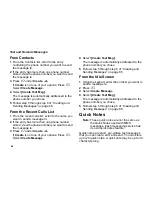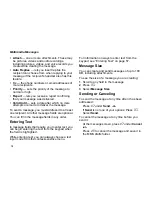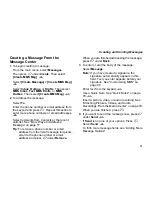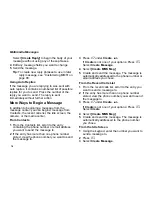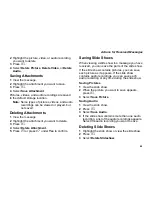79
Creating and Sending Messages
Inserting Pictures, Videos, and Audio
Recordings From the Media Center
When you are filling in the
Message
field, you can
insert pictures, videos, and audio recordings from
the media center into the body of the message.
You can insert more than one of these items into a
message. You can include text in the body of your
message in addition to these items.
Note:
For information on how items inserted into
the body of a message appear when a
message is received, see “Embedded
Objects and Attachments” on page 84.
Inserting Items
1
While you are filling in the
Message
field, press
m
.
2
Select
Insert Picture
,
Insert Video
, or
Insert
Audio
.
A list of pictures, videos, and audio recordings
that can be included in a message appears.
3
Select the picture, video, or audio recording you
want to insert.
Tip:
To view or listen to the item before inserting
it, highlight it and press
A
under
Preview
.
Removing an Inserted Item
To remove an item inserted into the body of the
message you are creating:
1
Highlight the item you want to remove.
2
Press
A
under
Delete
.
Attaching Pictures, Videos, and Audio
Recordings From the Media Center
You can attach one or more pictures, videos, and
audio recordings from the media center.
Note:
For information on how attachments
appear when a message is received, see
“Embedded Objects and Attachments” on
page 84.
Attaching Items
1
While you are creating a message, select
Attach
> [New Attachment]
.
2
Select
Browse Picture
,
Browse Video
, or
Browse Audio
.
A list of pictures, videos, and audio recordings
that can be included in a message appears.
3
Select the picture, video, or audio recording you
want to attach.
Tip:
To view or listen to the item before attaching
it, highlight it and press
A
under
Preview
.