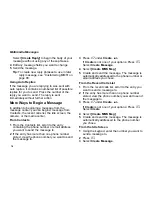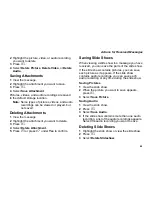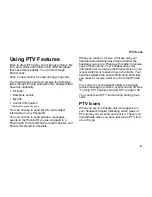88
Multimedia Messages
These numbers may appear in the
From
field, the
To
field, the
Cc
field, the subject line, or the body
of the message.
1
View the message.
2
Highlight the number or email address you want
to save.
3
Press
m
.
4
Select
Save Number
or
Save E-mail
.
5
To store the number or email address as a new
entry, select
[New Contact]
.
-or-
To store the number or email address to an
existing entry, select the entry.
6
With the Contacts type field highlighted, scroll
left or right to display the Contacts type you want
to assign the number or email address.
7
If you want to add more information to the entry,
follow the applicable instructions in “Creating
Entries” on page 43.
8
Press
A
under
Save
.
Going to a Website
If a message contains one or more website URLs,
you can go to the website.
1
View the message.
2
Highlight the website URL you want to go to.
3
Press
m
.
4
Select
Go To Website
.
Note:
The entire URL must appear in the
message. Otherwise, you cannot go to the
website.
Saving an Embedded Picture, Video,
or Audio Recording
To save a picture, video, or audio recording that is
part of the body of a message you receive:
1
View the message.
2
Highlight the picture, video, or audio recording
you want to save.
3
Press
m
.
4
Select
Save Picture
,
Save Video
, or
Save
Audio
.
Pictures, videos, and audio recordings are saved
to the default storage location.
Note:
Some types of pictures, videos, and audio
recordings can be viewed or played, but
not saved.
Deleting an Embedded Picture, Video,
or Audio Recording
To delete a picture, video, or audio recording that
is part of the body of a message you receive:
1
View the message.