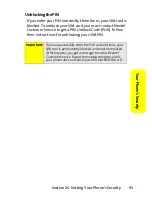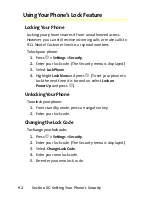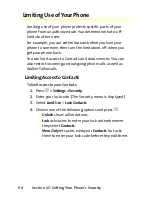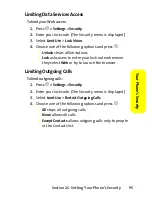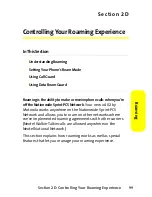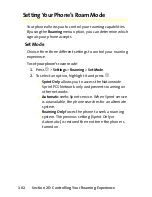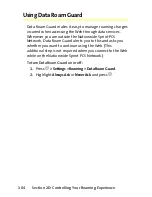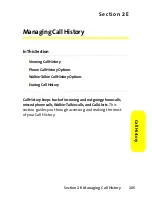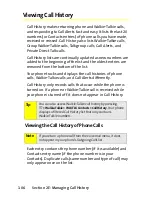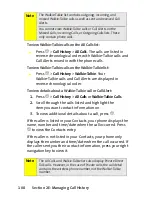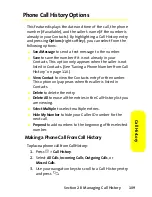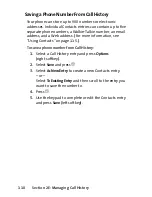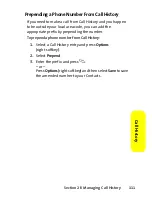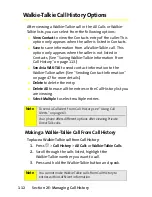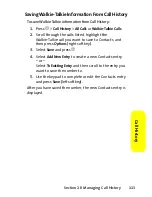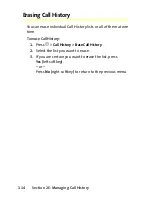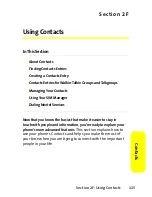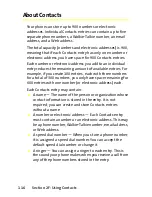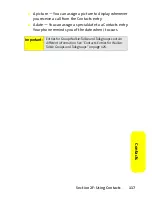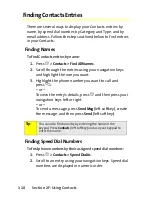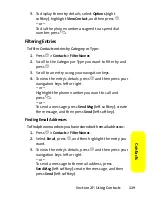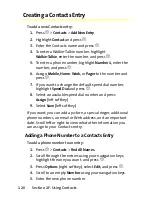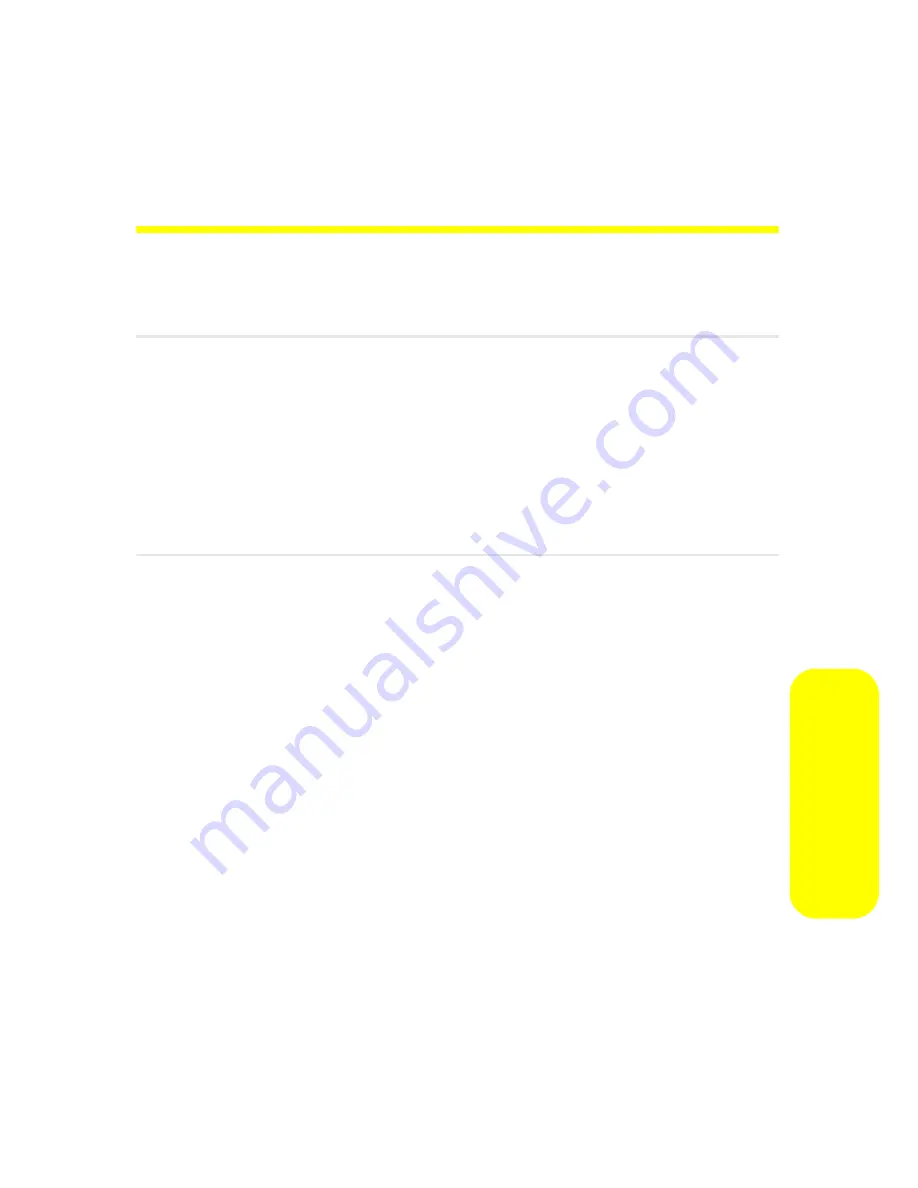
Section 2E: Managing Call History
105
C
a
ll His
tor
y
S e c t i o n 2 E
Managing Call History
In This Section
⽧
Viewing Call History
⽧
Phone Call History Options
⽧
Walkie-Talkie Call History Options
⽧
Erasing Call History
Call History keeps track of incoming and outgoing phone calls,
missed phone calls, Walkie-Talkie calls, and Call Alerts.
This
section guides you through accessing and making the most
of your Call History.
Summary of Contents for ic402
Page 14: ...viii ...
Page 15: ...Section 1 Getting Started ...
Page 47: ...Section 2 Using Your Phone ...
Page 159: ...Section 3 Service Features ...
Page 192: ...178 Section 3B Data Services ...