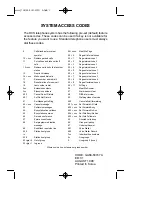176
Java Applications
4
Select
Delete All
.
5
Press
O
or press
A
under
Yes
to confirm.
Managing Memory
To view the amount of memory available for Java
applications:
1
From the main menu, select
Java Apps > Java
System
.
2
Press
A
under
Next
.
3
To see more memory information, press
A
under
Next
again.
Deleting Java applications frees memory.
Note:
Java application data is stored in your
phone using the same memory space
used to store messages, voice records,
and items accessible through the Media
Center that are stored in your phone’s
memory. Deleting or moving some of
these other items frees memory for Java
applications.
Storing Java Applications
on the Memory Card
To free memory, you can temporarily move Java
applications from your phone’s memory to the
memory card inserted in your phone. When you do
this, the application is deinstalled and deleted from
your phone. To run the Java application again, you
must move it back to your phone and install it
again.
Moving an Application to the Memory
Card
1
From the main menu, select
Java Apps
.
2
Scroll to the application you want to move to the
memory card inserted in your phone.
3
Press
m
.
4
Select
Move To Card
.
5
Press
O
or press
A
under
Yes
to confirm.
The Java application is placed in a folder called
Midlets, which is automatically created the first
time you insert the memory card into your phone.