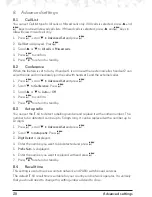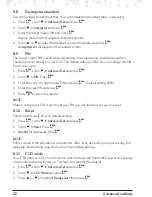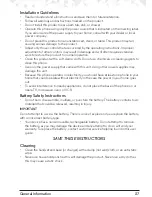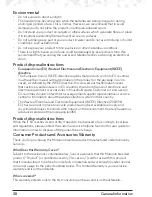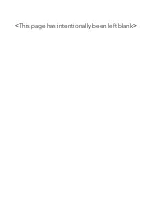38
General information
Environmental
• Do not expose to direct sunlight.
• The handset may become warm when the batteries are being charged or during
prolonged periods of use. This is normal. However, we recommend that to avoid
damage you do not place the product on antique/veneered wood.
• Do not stand your product on carpets or other surfaces which generate fibres, or place
it in locations preventing the free flow of air over its surfaces.
• Do not submerge any part of your product in water and do not use it in damp or humid
conditions, such as bathrooms.
• Do not expose your product to fire, explosive or other hazardous conditions.
• There is a slight chance your phone could be damaged by an electrical storm. We
recommend that you unplug the power and telephone line cord during an electrical
storm.
Product disposal instructions
• European Union (EU) Waste of Electrical and Electronic Equipment (WEEE)
directive
The European Union’s WEEE directive requires that products sold into EU countries
must have the crossed out trashbin label on the product (or the package in some
cases). As defined by the WEEE directive, this crossed-out trashbin label means
that customers and end-users in EU countries should not dispose of electronic and
electrical equipment or accessories in household waste. Customers or end-users in
EU countries should contact their local equipment supplier representative or service
centre for information about the waste collection system in their country.
• The Waste of Electrical and Electronic Equipment (WEEE) Directive (2002/96/
EC) has been put in place to recycle products using best available recovery and
recycling techniques to minimize the impact on the environment, treat any hazardous
substances and avoid the increasing landfill.
Product disposal instructions
When the IT.6X reaches its end of life, it needs to be disposed of according to local laws
and regulations, please contact the customer service helpline found in this user guide for
information on how to dispose of the product free of charge.
Consumer Products and Accessories Warranty
Thank you for purchasing this Motorola branded product manufactured under license by
Suncorp.
What Does this Warranty Cover?
Subject to the exclusions contained below, Suncorp warrants that this Motorola branded
product (“Product”) or certified accessory (“Accessory”) sold for use with this product
that it manufactured to be free from defects in materials and workmanship under normal
consumer usage for the period outlined below. This Limited Warranty is your exclusive
warranty and is not transferable.
Who is covered?
This warranty extends only to the first consumer purchaser, and is not transferable.