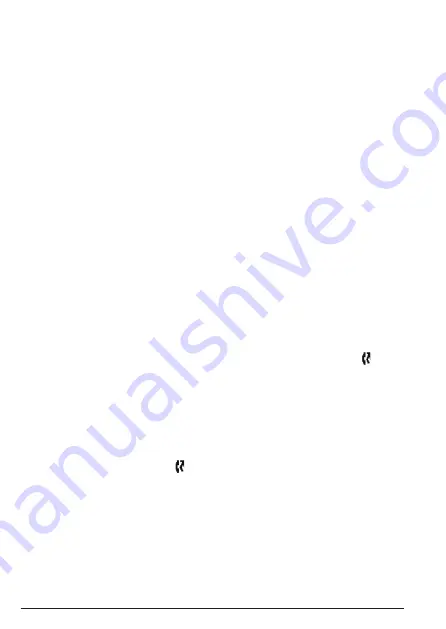
22
Caller ID and call list
5. Caller ID and call list
If you have subscribed to Caller ID and provided the identity of the caller is not withheld,
the number of the caller will be displayed together with the date and time of the call (if
provided by the network).
NOTE
If the caller’s number is stored in your phonebook along with a name, the name will be
displayed.
Information about incoming calls will vary by country and network operator. Some
operators may charge a subscription for their Caller ID service.
If the number is unavailable,
Unknown
will be displayed.
If the caller has withheld their number,
Private
will be displayed.
If the call is from the operator,
Operator
will be displayed.
If the call is from a payphone,
Payphone
will be displayed.
If the call is from a ringback request,
Ringback
will be displayed.
5.1 Call
list
The call list contains details of missed and received call. Details include the date and time
of the call. Entries are displayed in chronological order with the most recent call at the top
of the list.
NOTE
• When the call list is full, a new call replaces the oldest in the list.
• The received and missed call list holds details of up to 50 calls.
• When you have missed calls (incoming calls that you haven’t answered) the icon
will flash in the display on all handsets registered to the base.
• If one handset is used to view the call list, the icon on the other handsets will disappear
(multipack user only).
5.1.1 View the call list
1. If you have a new missed call(s) press
View
or press
d
to view the call list.
If there are no new missed calls press
d
to enter the call list.
•
The most recent number or name if stored in the phonebook is displayed. New
missed calls are marked with icon flashing.
•
If no number is store the display shows
List empty
.
2. Scroll
u
or
d
to the entry you require.
3. Press
Option
and the display shows
View
.
4. Press
OK
. The name or number will be displayed and the date and time of the call. If
the name is displayed press
OK
to see the number.
5. Press
e
to return to standby.
















































