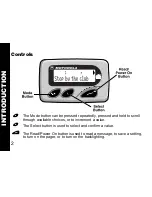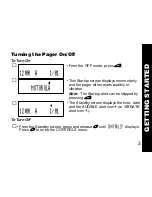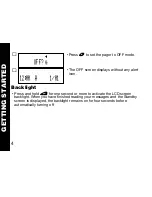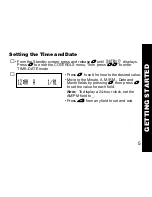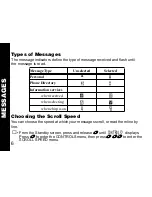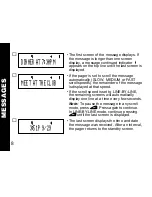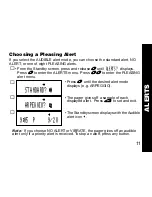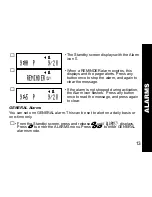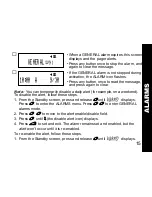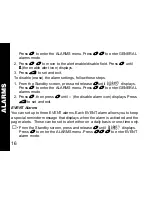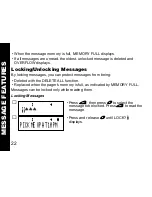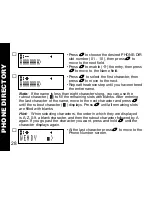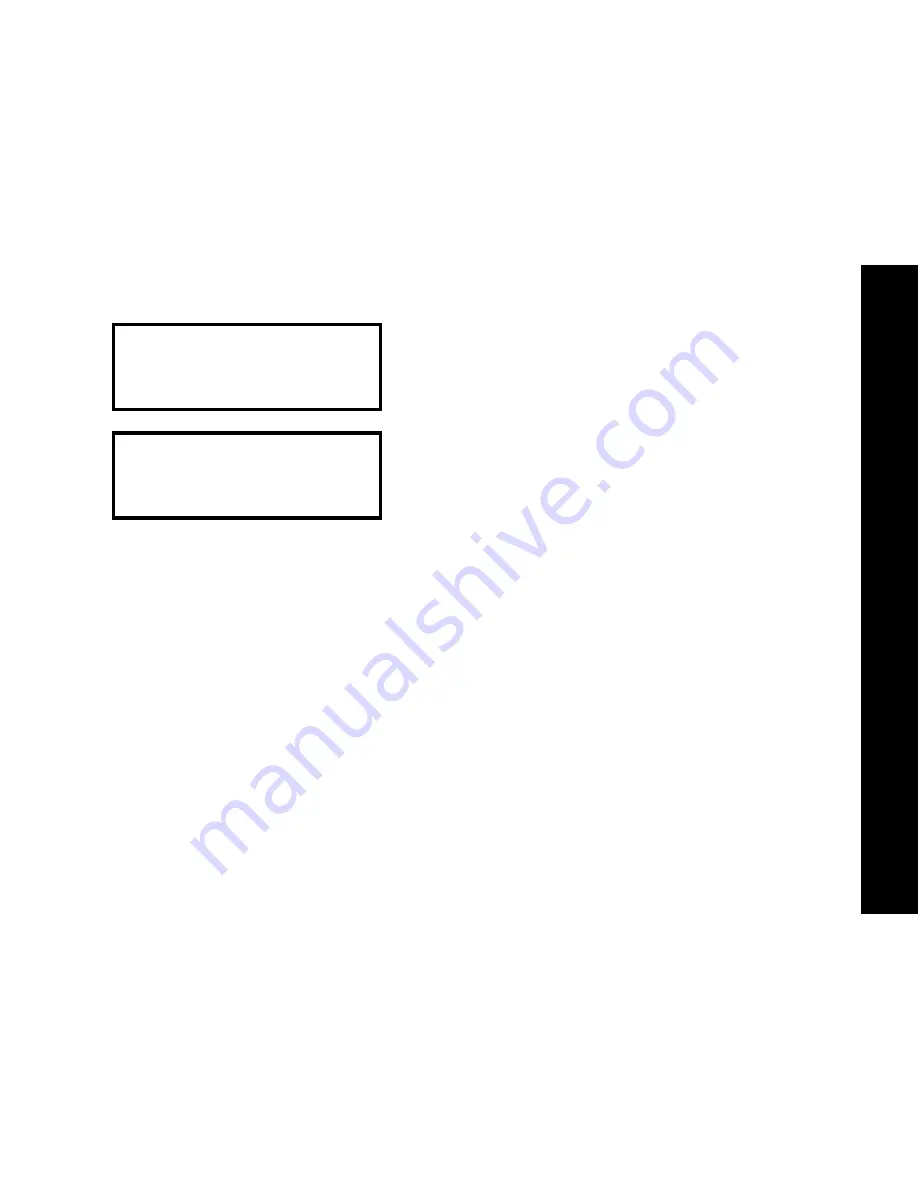
15
Note: You can temporarily disable a daily alert (for example, on a weekend).
To disable the alert, follow these steps.
1. From the Standby screen, press and release
*
until
ALARMS?
displays.
Press
+
to enter the ALARMS menu. Press
*+
to enter GENERAL
alarms mode.
2. Press
+
+
to move to the alert enable/disable field.
3. Press
*
until
I
I
I
I
(the disable alert icon) displays.
4. Press
)
to set and exit. The
alarm remains set and enabled, but the
alert won’t occur until it is re-enabled.
To re-enable the alert, follow these steps.
1. From the Standby screen, press and release
*
until
ALARMS?
displays.
➏
• When a GENERAL alarm expires, this screen
displays and the pager alerts.
• Press any button once to stop the alarm, and
again to clear the message.
➐
• If the GENERAL alarm is not stopped during
activation, the ALARM icon flashes.
• Press any button once to read the message,
and press again to clear.
H
H
H
H J
J
J
J
GENERAL
t
1
H
H
H
H J
J
J
J
10:00 A
9/30
TRAVEL ALAR
M
PHONE DIR
ECTOR
Y
ALAR
MS
Summary of Contents for Jazz
Page 1: ...A USER S GUIDE TM ...