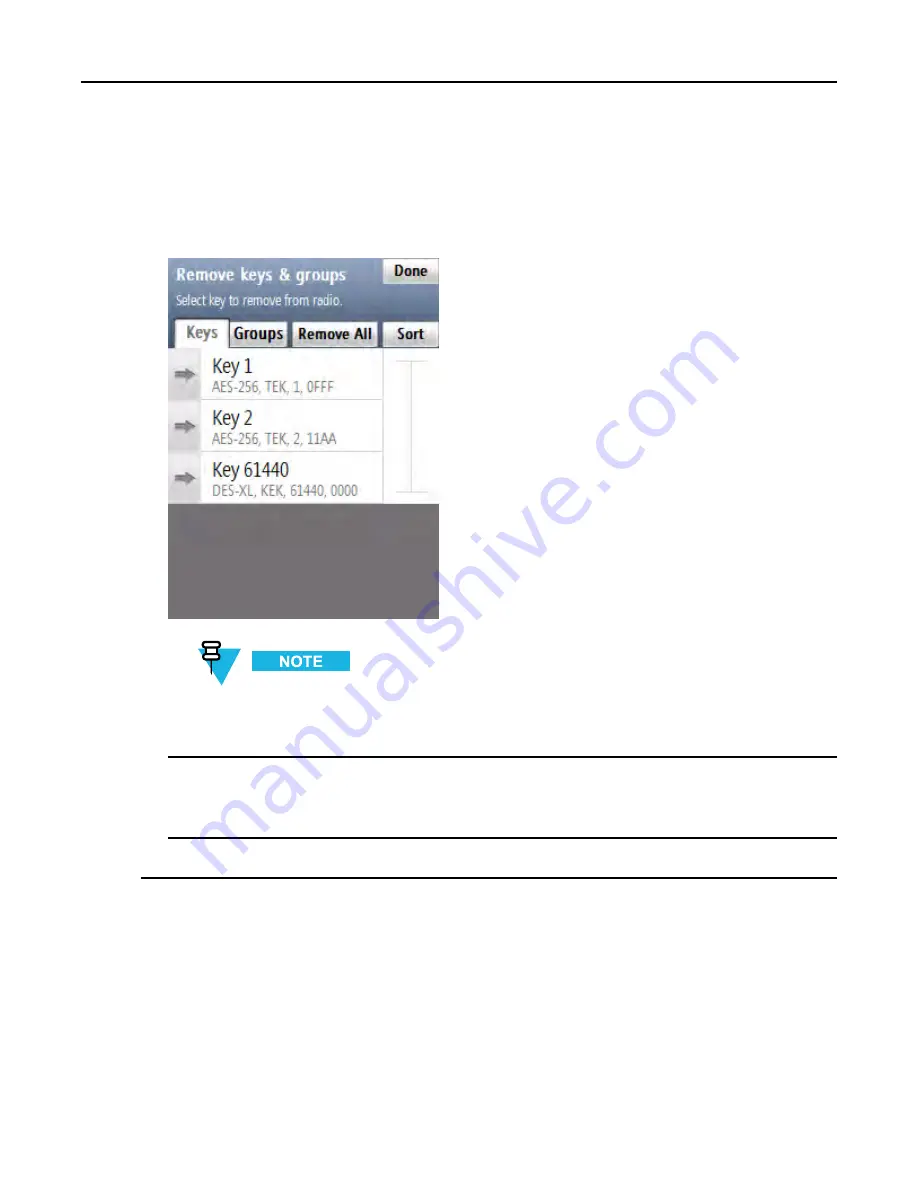
5.1.2 Removing a Key Group from a Target Device
3
Select
Remove keys → Remove keys & groups
.
Step result:
The list of keys appears.
Figure 5-2
Remove Keys & Groups Screen (Example)
You can use the smart bar on the right side of the screen to scroll through the list or quickly jump
within the list to a selected area. If the list fits completely on the screen, the smart bar is disabled.
4
Select the key you want to remove by dragging the slider of the key from left to right.
Step result:
An animation appears while the key is being removed. When the key has been removed,
a
completed
sound is played.
5
Remove another key, or tap
Done
on the consecutive screens to return to the KVL main screen.
5.1.2 Removing a Key Group from a Target Device
Prerequisites:
There are key groups in the target device.
Procedure Steps
6871018P37-F - January 2013
5-3
Summary of Contents for KVL 4000
Page 2: ......
Page 4: ......
Page 8: ......
Page 12: ......
Page 16: ......
Page 18: ......
Page 20: ......
Page 24: ......
Page 32: ......
Page 44: ......
Page 92: ......
Page 126: ......
Page 136: ......
Page 150: ......
Page 156: ......
Page 180: ......
Page 188: ......
Page 198: ......
Page 204: ......
Page 210: ......
Page 226: ......
Page 232: ......
Page 234: ......






































