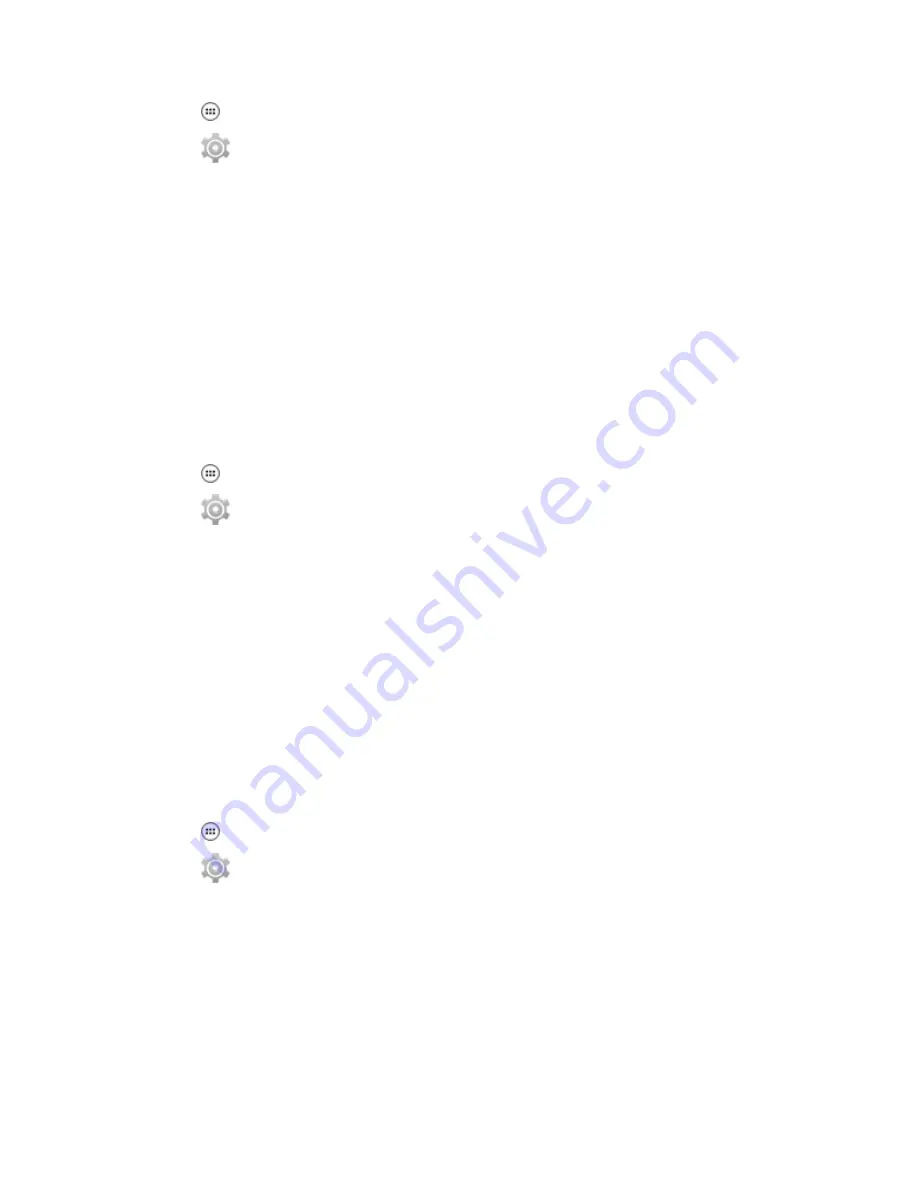
2 Tap
.
3 Tap
.
4 Tap More ... .
5 Tap Tethering & portable hotspot.
6 Check Bluetooth tethering.
The host computer is now sharing the LEX L10g data connection.
Postrequisites: To stop sharing the data connection, uncheck Bluetooth tethering .
8.1.1.3
Configuring Portable Wi-Fi Hotspot Settings
Prerequisites: Configure the Wi-Fi Hotspot settings.
When and where to use: Use this procedure to turn your LEX L10g into a portable Wi-Fi hotspot.
Procedure:
1 Tap
.
2 Tap
.
3 Tap More ... .
4 Tap Tethering & portable hotspot.
5 Select Portable Wi-Fi hotspot.
After a moment, the LEX L10g starts broadcasting its Wi-Fi network name (SSID), so you can
connect to it with up to eight computers or other devices.
Postrequisites: To stop sharing the data connection, uncheck Portable Wi-Fi hotspot.
8.1.1.3.1
Configuring the Wi-Fi Hotspot
When and where to use: Use this procedure is used to configure a Wi-Fi hotspot.
Procedure:
1 Tap
.
2 Tap
.
3 Tap More ... .
4 Tap Tethering & portable hotspot.
5 Tap Set up Wi-Fi hotspot.
The Set up Wi-Fi hotspot screen displays.
MN002858A01-A
Chapter 8: Wireless
131
Summary of Contents for LEX L10g
Page 2: ......
Page 4: ...This page intentionally left blank ...
Page 8: ...This page intentionally left blank ...
Page 18: ...This page intentionally left blank ...
Page 20: ...This page intentionally left blank ...
Page 24: ...This page intentionally left blank ...
Page 30: ...This page intentionally left blank ...
Page 108: ...This page intentionally left blank ...
Page 128: ...This page intentionally left blank ...
Page 150: ...This page intentionally left blank ...
Page 156: ...This page intentionally left blank ...











































