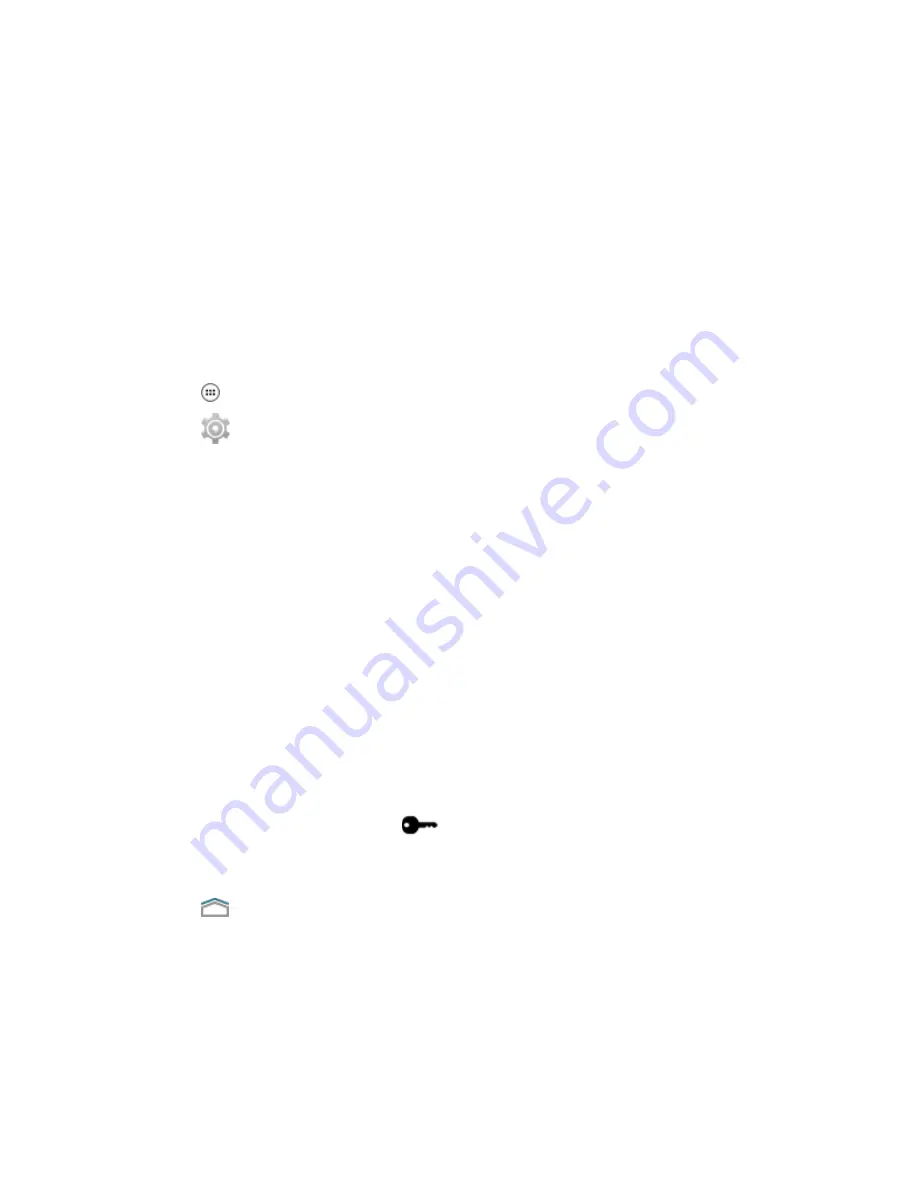
8.1.6
Adding a Virtual Private Network (VPN)
A virtual private network (VPN) extends a private network across a public network. VPN enables the
LEX L10g to communicate data across a public network while benefiting from the functionality and
security of the private network. When connected by VPN, the LEX L10g establishes a virtual point-to-
point connection through a dedicated virtual tunneling protocols or data encryption. The LEX L10g
enables connection to Basic VPN to communicate through any VPN and to Motorola Solutions Mobile
VPN (MVPN) to communicate through Motorola Solutions mobile VPN. This section describes adding a
basic VPN. Motorola Mobile VPN is added and configured by your technical support and requires
license certification for use.
When and where to use: Use this procedure to add a virtual private network to the LEX L10g (not
including the Motorola Mobile VPN).
Procedure:
1 Tap
.
2 Tap
.
3 Tap More... .
4 Tap VPN.
5 Tap Basic VPN .
6 Tap + to add VPN profile.
7 Enter and check:
•
Name
•
Type
•
Server Address
•
If required, check PPP encryption (MPPE).
•
If required, check Show advanced options to enter:
•
DNS servers
•
DNS search domains
•
Forwarding routs
8 Tap Save.
Connection to VPN is indicated by
on the status bar and the Choose Certification screen
is displayed.
9 Check My Keychain and tap Allow.
10 Tap
.
8.1.7
Cell Broadcasts
Cell Broadcasts allows emergency alert messages to be broadcast simultaneously from a service
provider to multiple users in within a designated geographical area. Broadcasts are often used for
weather updates, regional events, traffic conditions and other services.
MN002858A01-A
Chapter 8: Wireless
135
Summary of Contents for LEX L10g
Page 2: ......
Page 4: ...This page intentionally left blank ...
Page 8: ...This page intentionally left blank ...
Page 18: ...This page intentionally left blank ...
Page 20: ...This page intentionally left blank ...
Page 24: ...This page intentionally left blank ...
Page 30: ...This page intentionally left blank ...
Page 108: ...This page intentionally left blank ...
Page 128: ...This page intentionally left blank ...
Page 150: ...This page intentionally left blank ...
Page 156: ...This page intentionally left blank ...
















































