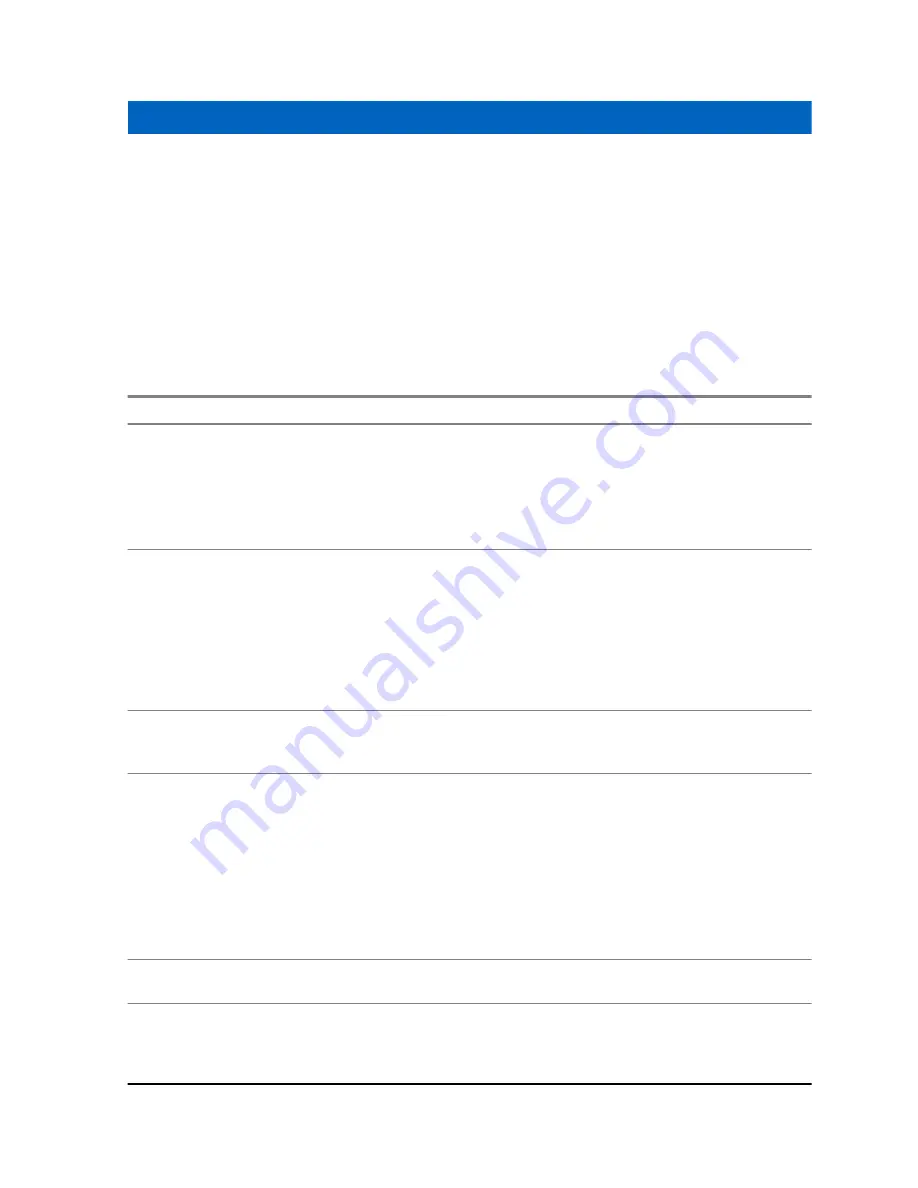
Chapter 3
Using the LEX Series Device
This chapter explains the indicators, buttons, status icons, and controls on the device and provides
basic instructions for using the device.
3.1
Using the Touchscreen
The multi-tap sensitive screen is used to operate the LEX L10g.
Table 3: Using the Touchscreen
Action
Result
Tap
Tap to:
•
select items on the screen
•
type letters and symbols using the on-screen
keyboard
•
press on-screen buttons
Tap and Hold
Tap and hold:
•
an item on the Home screen to move it to a
new location or to the trash
•
an item in Apps to create a shortcut on the
Home screen
•
an empty area on the Home screen until the
menu appears
Drag
Tap and hold an item for a moment and then
move finger on the screen until reaching the
new position.
Swipe
Move finger up and down or left and right on the
screen to:
•
unlock the screen
•
view additional Home screens
•
view additional application icons in the
Launcher window
•
view more information on an application’s
screen
Double-tap
Tap twice on a web page, map, or other screen
to zoom in and out.
Pinch
In some applications, zoom in and out by plac-
ing two fingers on the screen and pinching them
together (to zoom out) or spreading them apart
(to zoom in).
MN002858A01-A
Using the LEX Series Device
59
Summary of Contents for LEX L10g
Page 2: ......
Page 4: ...This page intentionally left blank ...
Page 8: ...This page intentionally left blank ...
Page 18: ...This page intentionally left blank ...
Page 20: ...This page intentionally left blank ...
Page 24: ...This page intentionally left blank ...
Page 30: ...This page intentionally left blank ...
Page 108: ...This page intentionally left blank ...
Page 128: ...This page intentionally left blank ...
Page 150: ...This page intentionally left blank ...
Page 156: ...This page intentionally left blank ...







































