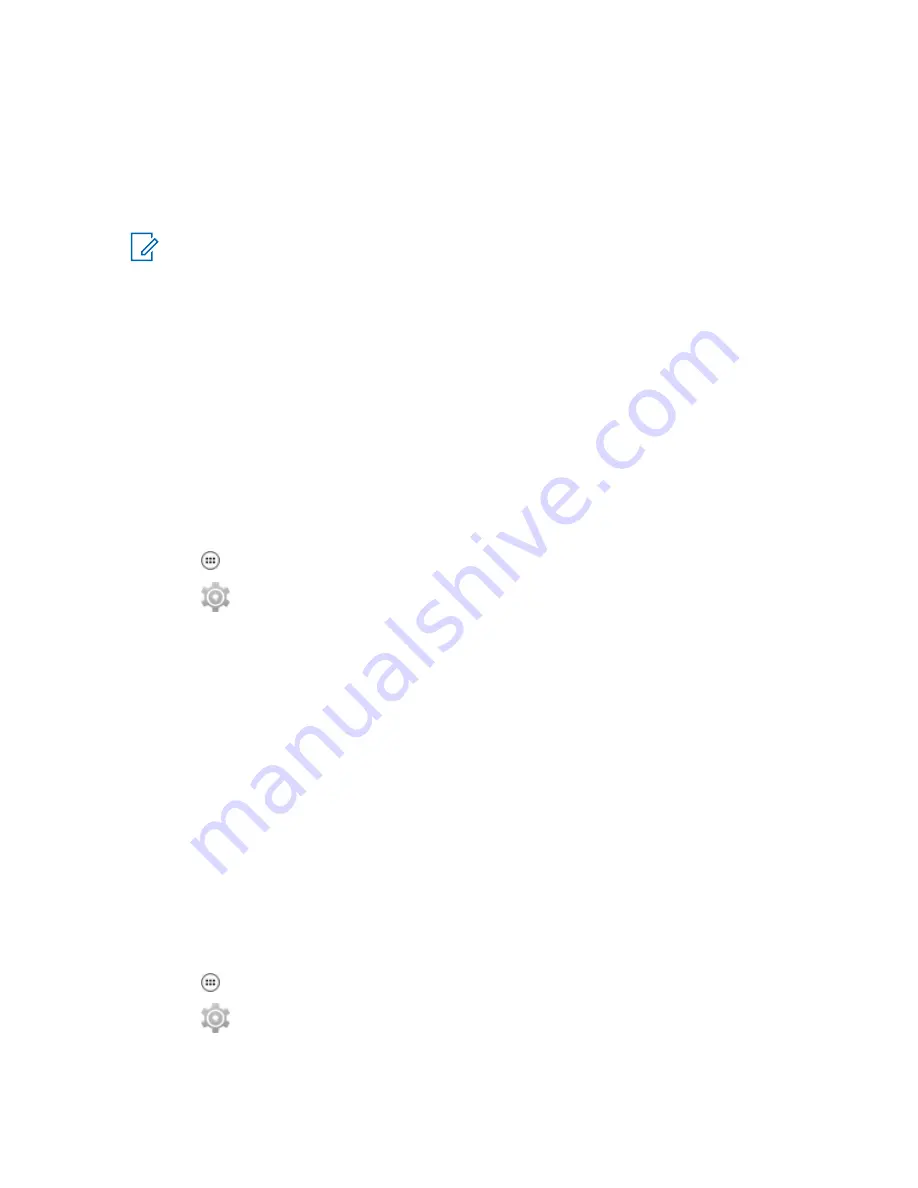
5 Tap Tethering & portable hotspot.
6 Check USB tethering.
The host computer is now sharing the LEX L10i data connection.
Postrequisites: To stop sharing the data connection, uncheck USB tethering or disconnect the USB
cable.
NOTICE: The USB cover needs to be fully seated after use.
Return to Process
Sharing the Mobile Data Connection
9.1.1.2
Configuring Bluetooth Tethering
Prerequisites: Configure the host computer to obtain its network connection using Bluetooth. For
more information, see the host computer’s documentation.
When and where to use: Use this procedure to tether Bluetooth to share the data connection with a
host computer.
Procedure:
1 Pair the LEX L10i with the host computer.
2 Tap
.
3 Tap
.
4 Tap More ... .
5 Tap Tethering & portable hotspot.
6 Check Bluetooth tethering.
The host computer is now sharing the LEX L10i data connection.
Postrequisites: To stop sharing the data connection, uncheck Bluetooth tethering .
Return to Process
Sharing the Mobile Data Connection
9.1.1.3
Configuring Portable Wi-Fi Hotspot Settings
Prerequisites: Configure the Wi-Fi Hotspot settings.
When and where to use: Use this procedure to turn your LEX L10i into a portable Wi-Fi hotspot.
Procedure:
1 Tap
.
2 Tap
.
3 Tap More ... .
4 Tap Tethering & portable hotspot.
MN002347A01-B
Chapter 9: Wireless
139
Summary of Contents for LEX L10i
Page 2: ......
Page 4: ...This page intentionally left blank ...
Page 6: ...This page intentionally left blank ...
Page 8: ...This page intentionally left blank ...
Page 18: ...This page intentionally left blank ...
Page 20: ...This page intentionally left blank ...
Page 24: ...This page intentionally left blank ...
Page 32: ...This page intentionally left blank ...
Page 100: ...This page intentionally left blank ...
Page 106: ...This page intentionally left blank ...
Page 110: ...This page intentionally left blank ...
Page 164: ...This page intentionally left blank ...















































