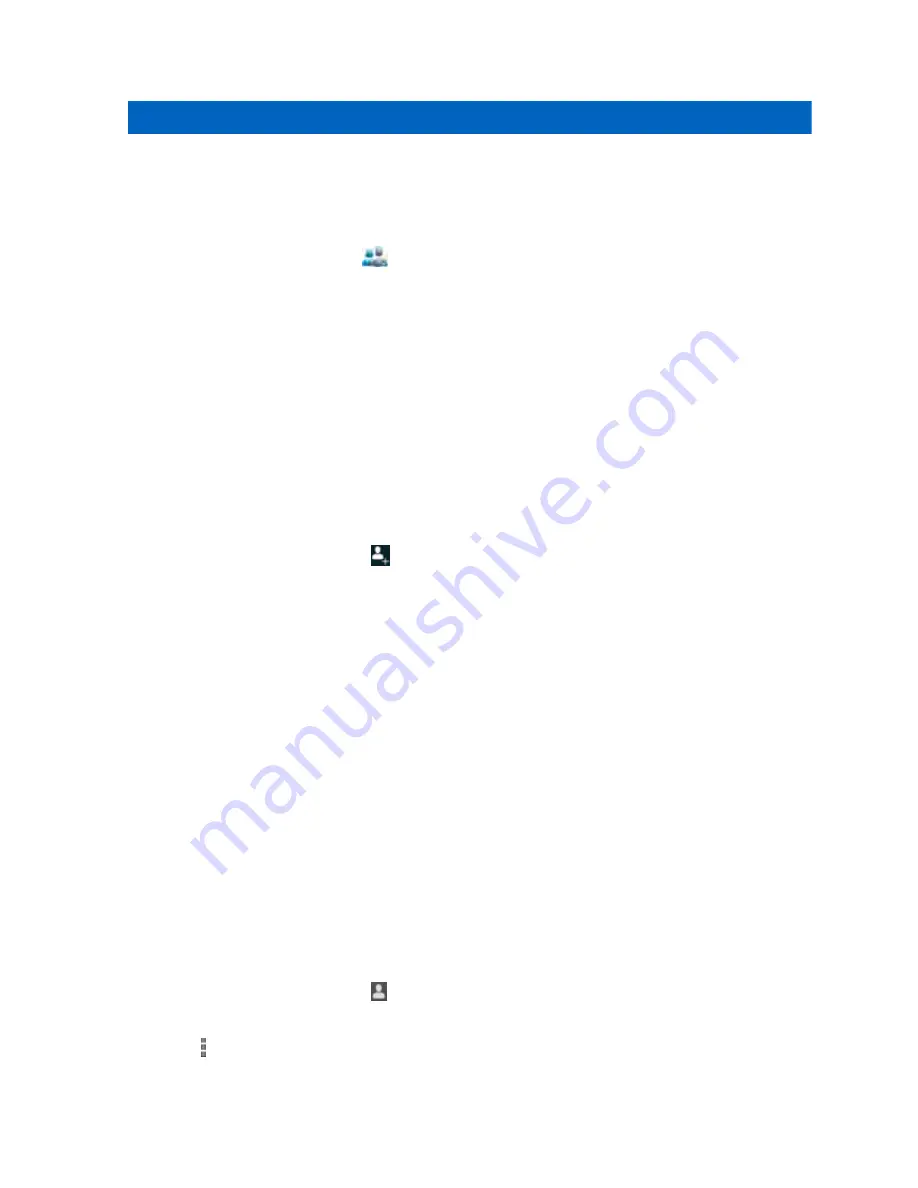
Chapter 4
Managing People Contacts
Use the People application to manage contacts.
From a Home or Apps screen, tap
. The People application, displays four tabs at the top of the
screen: Search, Groups, All contacts, and Favorites. Tap the tabs to change how to view the
contacts. Swipe up or down to scroll through the lists.
Related Links
on page 87
on page 87
on page 88
4.1
Adding People
When and where to use: Use this procedure to add contacts.
Procedure:
1 In the People application, tap
.
2 If there are more than one account with contacts, tap the one to use.
3 Type the contact’s name and other information. Tap a field to start typing, and swipe down to
view all categories.
4 Adding more than one entry for a category requires an additional step. For example:
•
To add a work address after typing a personal address, tap Add new for that field.
•
To open a menu with preset labels, such as Home or Work for an email address, tap the
label to the right of the item of contact information.
•
To create your own label, tap Custom in the menu.
5 Tap Done.
Return to Process
4.2
Editing People
When and where to use: Use this procedure to edit contact information.
Procedure:
1 In the People application, tap
tab.
2 Tap a name to edit.
3 Tap .
4 Tap Edit.
MN002347A01-B
Managing People Contacts
87
Summary of Contents for LEX L10i
Page 2: ......
Page 4: ...This page intentionally left blank ...
Page 6: ...This page intentionally left blank ...
Page 8: ...This page intentionally left blank ...
Page 18: ...This page intentionally left blank ...
Page 20: ...This page intentionally left blank ...
Page 24: ...This page intentionally left blank ...
Page 32: ...This page intentionally left blank ...
Page 100: ...This page intentionally left blank ...
Page 106: ...This page intentionally left blank ...
Page 110: ...This page intentionally left blank ...
Page 164: ...This page intentionally left blank ...






































