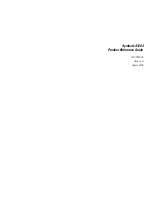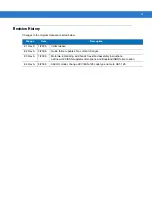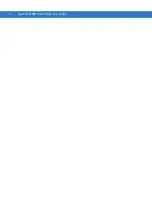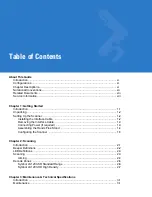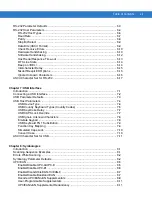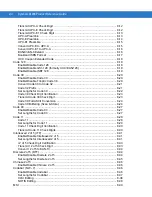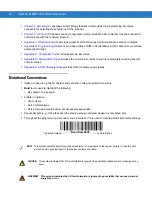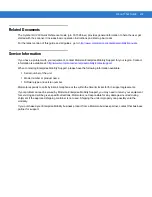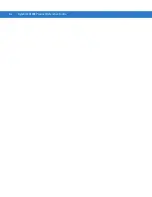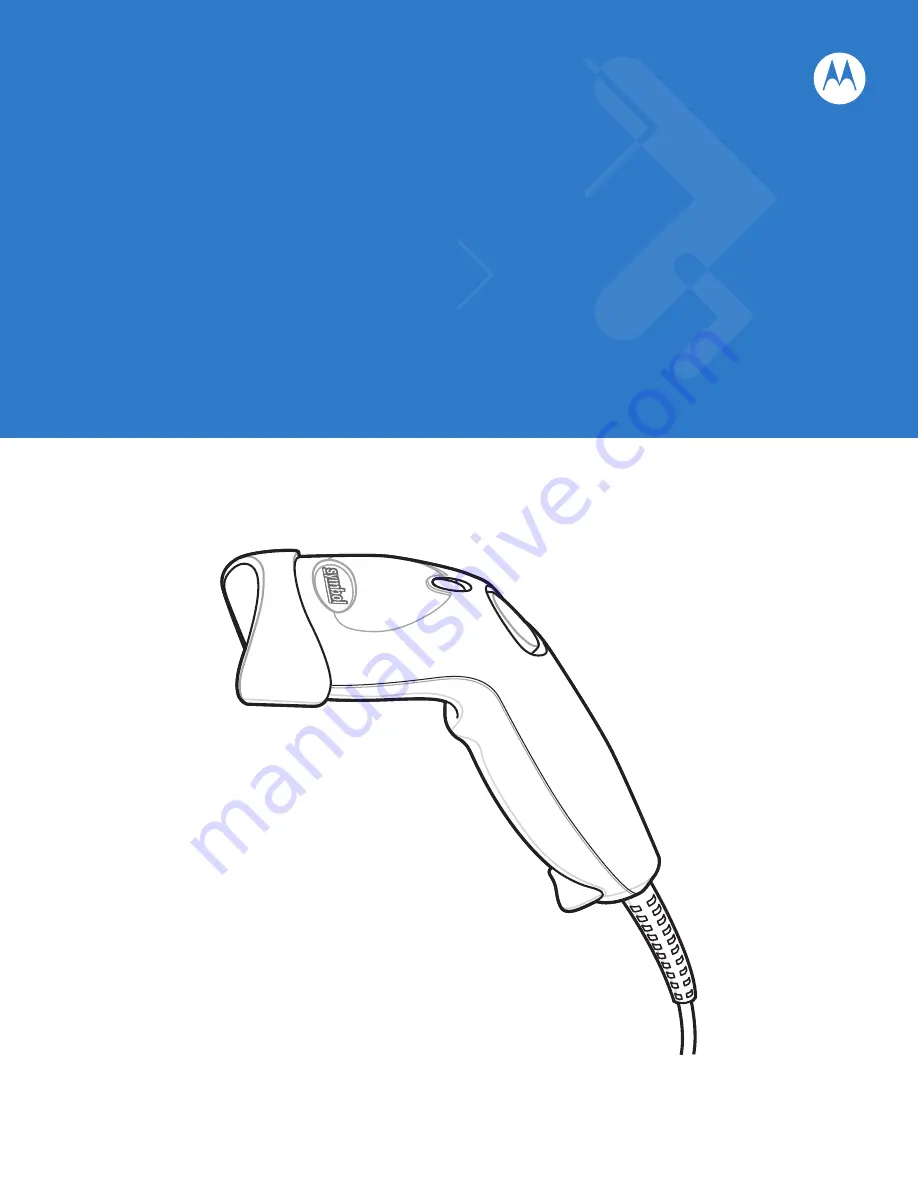Summary of Contents for LS1203-1AZU0100ZR
Page 1: ...Symbol LS1203 Product Reference Guide ...
Page 2: ......
Page 3: ...Symbol LS1203 Product Reference Guide 72E 73953 04 Revision A August 2008 ...
Page 6: ...iv Symbol LS1203 Product Reference Guide ...
Page 12: ...x Symbol LS1203 Product Reference Guide ...
Page 16: ...xiv Symbol LS1203 Product Reference Guide ...
Page 22: ...1 6 Symbol LS1203 Product Reference Guide ...
Page 30: ...2 8 Symbol LS1203 Product Reference Guide ...
Page 38: ...3 8 Symbol LS1203 Product Reference Guide ...
Page 70: ...5 22 Symbol LS1203 Product Reference Guide ...
Page 92: ...6 22 Symbol LS1203 Product Reference Guide ...
Page 160: ...8 48 Symbol LS1203 Product Reference Guide ...
Page 162: ...9 2 Symbol LS1203 Product Reference Guide ...
Page 163: ...123Scan 9 3 ...
Page 164: ...9 4 Symbol LS1203 Product Reference Guide ...
Page 165: ...123Scan 9 5 ...
Page 166: ...9 6 Symbol LS1203 Product Reference Guide ...
Page 180: ...C 5 Symbol LS1203 Product Reference Guide ...
Page 182: ...D 2 Symbol LS1203 Product Reference Guide Numeric Bar Codes continued 4 5 6 7 8 9 ...
Page 184: ...D 4 Symbol LS1203 Product Reference Guide ...
Page 201: ......