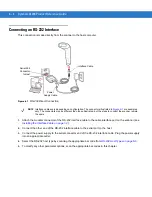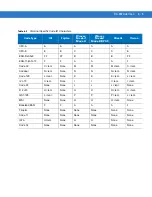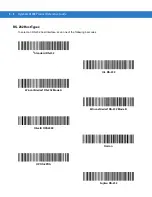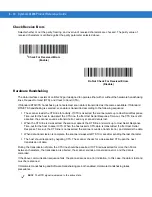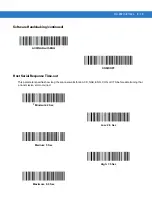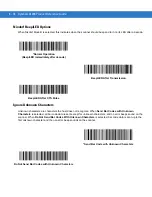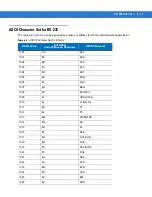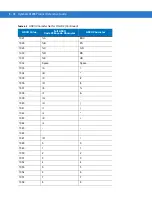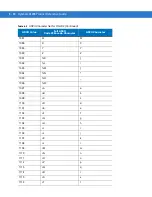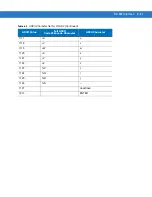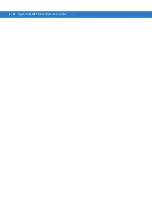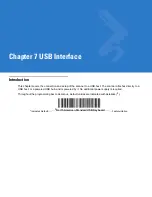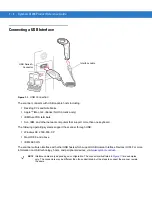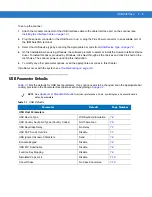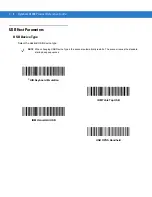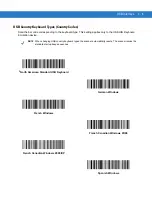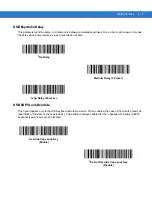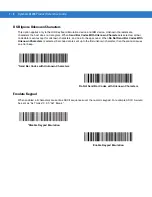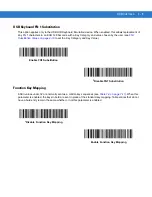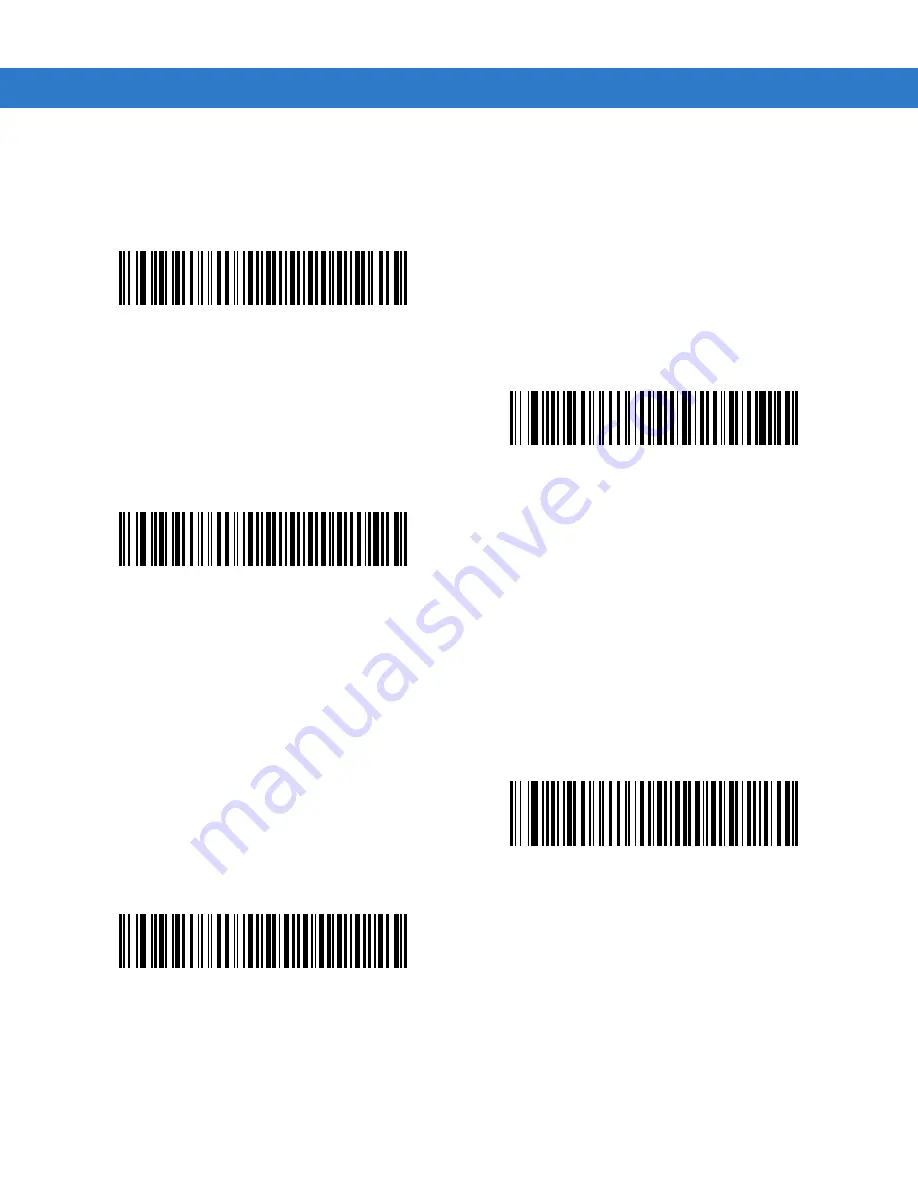
6 - 16 Symbol LS1203 Product Reference Guide
Nixdorf Beep/LED Options
When Nixdorf Mode B is selected, this indicates when the scanner should beep and turn on its LED after a decode.
Ignore Unknown Characters
Unknown characters are characters the host does not recognize. When
Send Bar Codes with Unknown
Characters
is selected, all bar code data is sent except for unknown characters, and no error beeps sound on the
scanner. When
Do Not Send Bar Codes With Unknown Characters
is selected, bar code data is sent up to the
first unknown character and then an error beep sounds on the scanner.
*Normal Operation
(Beep/LED immediately after decode)
Beep/LED After Transmission
Beep/LED After CTS Pulse
*Send Bar Code with Unknown Characters
Do Not Send Bar Codes with Unknown Characters
Summary of Contents for LS1203-1AZU0100ZR
Page 1: ...Symbol LS1203 Product Reference Guide ...
Page 2: ......
Page 3: ...Symbol LS1203 Product Reference Guide 72E 73953 04 Revision A August 2008 ...
Page 6: ...iv Symbol LS1203 Product Reference Guide ...
Page 12: ...x Symbol LS1203 Product Reference Guide ...
Page 16: ...xiv Symbol LS1203 Product Reference Guide ...
Page 22: ...1 6 Symbol LS1203 Product Reference Guide ...
Page 30: ...2 8 Symbol LS1203 Product Reference Guide ...
Page 38: ...3 8 Symbol LS1203 Product Reference Guide ...
Page 70: ...5 22 Symbol LS1203 Product Reference Guide ...
Page 92: ...6 22 Symbol LS1203 Product Reference Guide ...
Page 160: ...8 48 Symbol LS1203 Product Reference Guide ...
Page 162: ...9 2 Symbol LS1203 Product Reference Guide ...
Page 163: ...123Scan 9 3 ...
Page 164: ...9 4 Symbol LS1203 Product Reference Guide ...
Page 165: ...123Scan 9 5 ...
Page 166: ...9 6 Symbol LS1203 Product Reference Guide ...
Page 180: ...C 5 Symbol LS1203 Product Reference Guide ...
Page 182: ...D 2 Symbol LS1203 Product Reference Guide Numeric Bar Codes continued 4 5 6 7 8 9 ...
Page 184: ...D 4 Symbol LS1203 Product Reference Guide ...
Page 201: ......