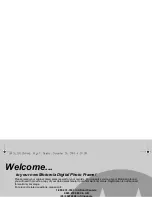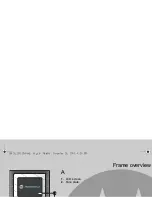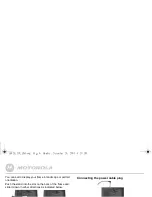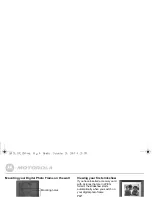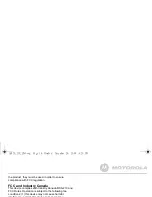12
Doing more with your Digital Photo Frame
2.5.3
Change Time and Date
You can set the time, date and time format to be displayed
on your Digital Photo Frame.
2.5.3.1 Set Year, Month, Day, Hour and Minute
1.
Press
a
or
b
to select
Time and Date
and press
o
.
2.
Press
a
or
b
to select a setting (
Year
,
Month
,
Day
,
Hour
and
Minute
) and press
c
or
d
to set the value.
2.5.3.2 Set Time Format
1.
Press
a
or
b
to select
Time and Date
and press
o
.
2.
Press
a
or
b
to select
Time Format
and press
c
or
d
to select a format (
24h
or
12h
).
2.5.4
Languages
You can select the display language of your Digital Photo
Frame.
1.
Press
a
or
b
to select
Languages
and press
o
.
2.
Press
a
or
b
to select a language and press
o
.
2.5.5
Programmable On/Off time (Auto On/Off)
You can set the Digital Photo Frame to switch on and off
automatically at a specific time of the day.
2.5.5.1 Set auto on/off
1.
Press
a
or
b
to select
Auto On/Off
and press
o
.
2.
Press
a
or
b
to select
No auto on/off
and press
c
or
d
to select a setting (
ON
or
OFF
).
2.5.5.2 Set auto on time
1.
Press
a
or
b
to select
Auto On/Off
and press
o
.
2.
Press
a
or
b
to select
Auto on hour
and press
c
or
d
to set the value.
3.
Press
a
or
b
to select
Auto on minute
and press
c
or
d
to set the value.
2.5.5.3 Set auto off time
1.
Press
a
or
b
to select
Auto On/Off
and press
o
.
2.
Press
a
or
b
to select
Auto off hour
and press
c
or
d
to set the value.
3.
Press
a
or
b
to select
Auto off minute
and press
c
or
d
to set the value.
2.5.6
Display
You can change the display brightness and contrast.
1.
Press
a
or
b
to select
Display
and press
o
.
2.
Press
a
or
b
to select a setting (
Brightness
or
Contrast
)
and press
c
or
d
to set the value (
0
–
16
).
2.5.7
Photo view options
You can control the size of the pictures displayed.
1.
Press
a
or
b
to select
Photo view options
and press
o
.
2.
Press
a
or
b
to select a setting (
Original
or
Fit to
screen
) and press
o
.
2.5.8
Default settings
This option resets all settings to the default.
1.
Press
a
or
b
to select
Default settings
and press
o
.
2.
Press
a
or
b
to select
Yes
and press
o
.
LS420_IFU_EN.book Page 12 Monday, December 28, 2009 4:20 PM