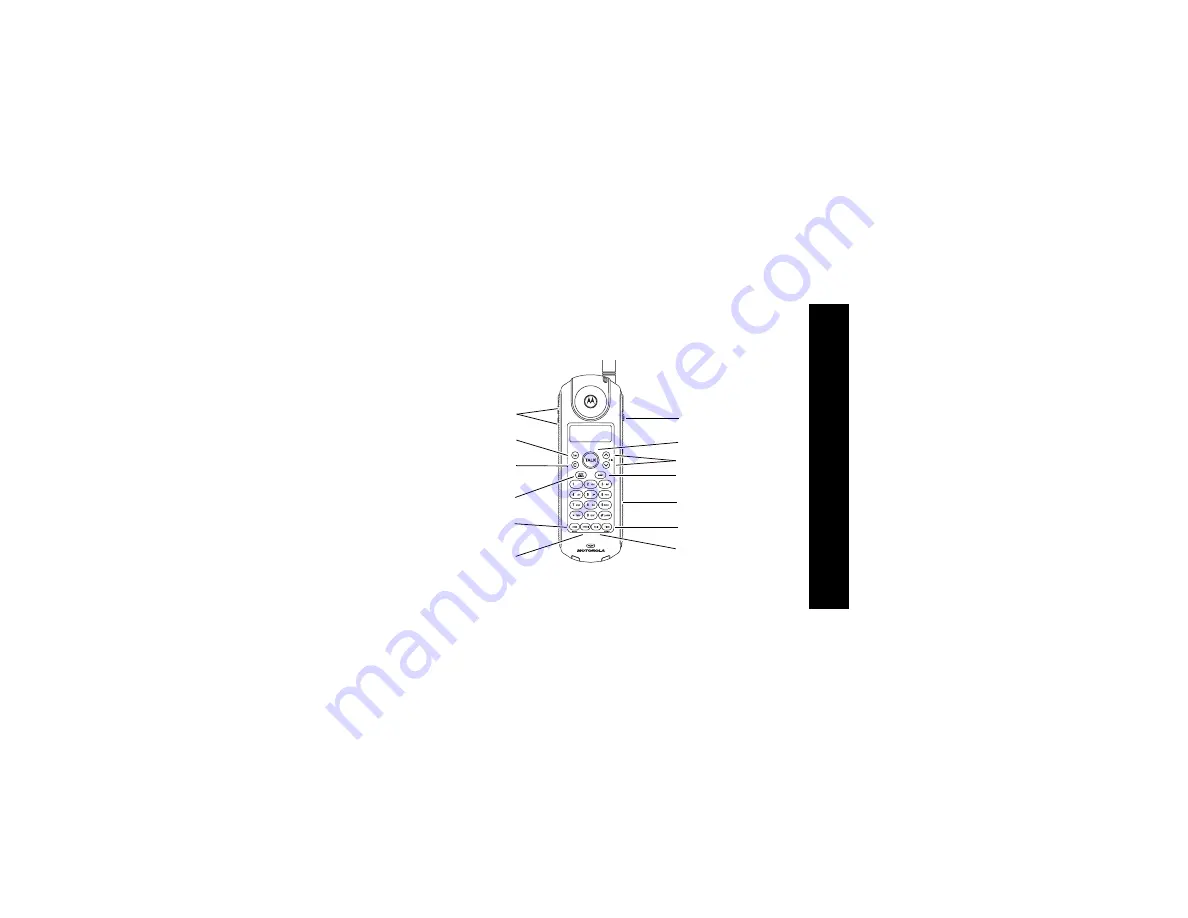
i
Welcome
Your Motorola MA550 at a glance:
Earphone jack
Use for call waiting
and 3-way calling
Adjust volume
Use if you hear
interference or static
Redial last number called
(up to 32 digits)
Mute or unmute;
delete phone numbers
Place call on hold
Scroll
Store phone number
in memory
Format phone number to
include or omit area code
or 1+ area code
Cancel a command;
hang up
Turn ringer on (up)
or off (down)
Make or answer a call;
hang up
W
elcome
Summary of Contents for MA550 Series
Page 1: ...MA550 Series Cordless Phone Start Here ...
Page 2: ......
Page 8: ...vi Contents ...
Page 14: ...xii Safety Information ...
Page 34: ...10 Getting Started ...
Page 42: ...18 Installation ...
Page 56: ...32 How to Use ...
Page 60: ...36 Troubleshooting ...
Page 69: ......
Page 70: ...Visit our website at www motorola com 514781 001 05 04 MGBI ...