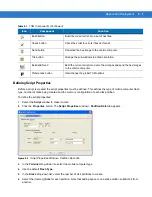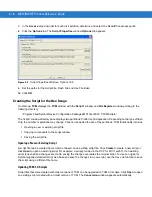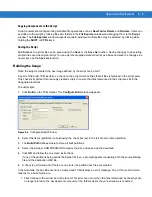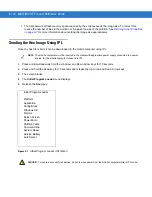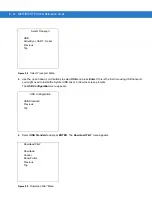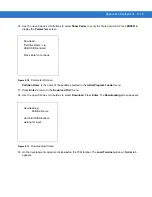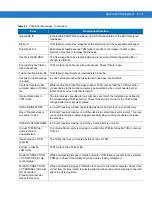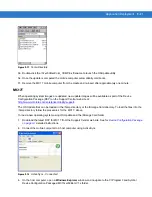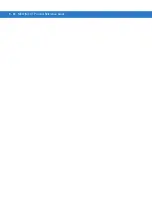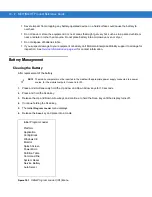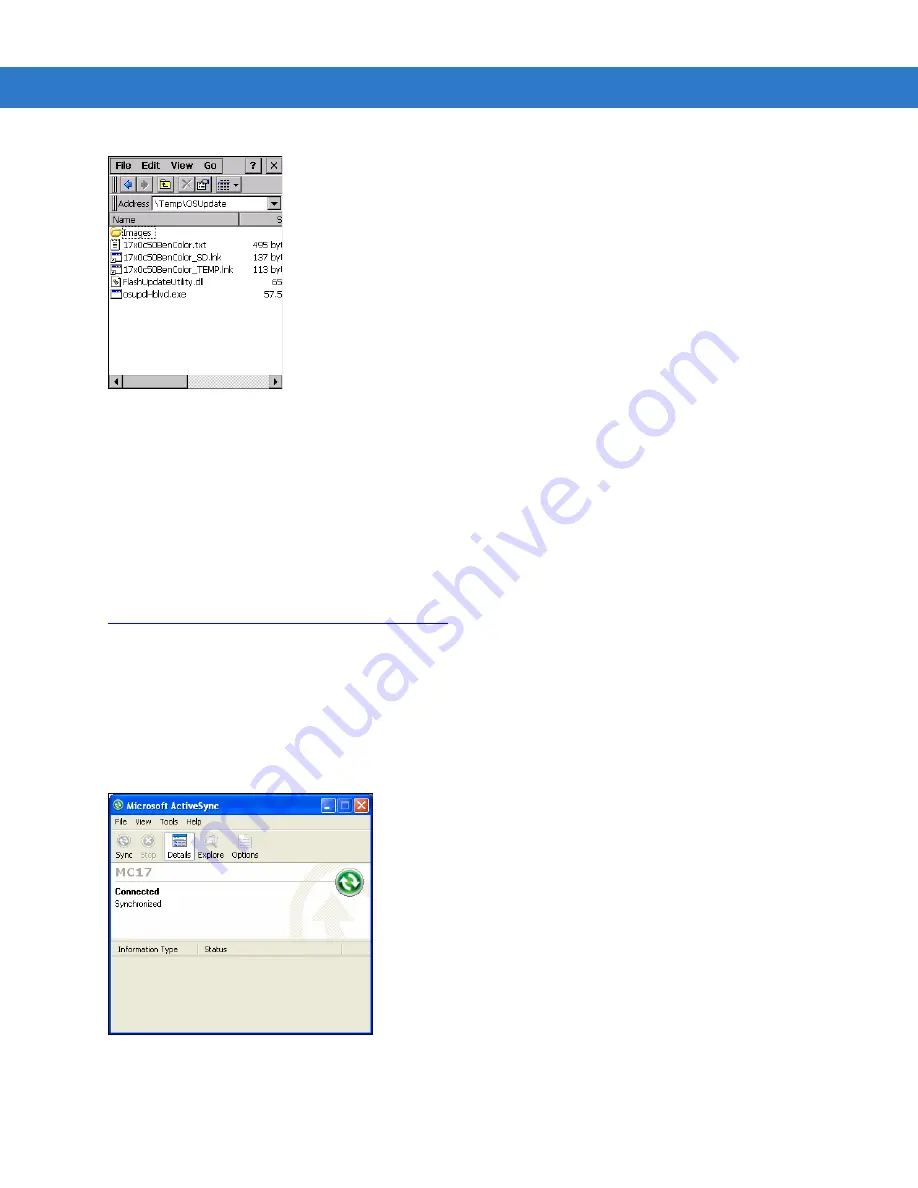
Application Deployment 9 - 21
Figure 9-17
Temp Directory
15.
Double-click the
17xxc50BenColor_TEMP.lnk
filename to launch the OSUpdate utility.
16.
Once the update is competed the mobile computer automatically cold boots.
17.
Remove the MC17 mobile computer from the cradle and re-insert after approximately one minute.
MC17T
When operating system images are updated, new update images will be available as part of the Device
Configuration Package (DCP) on the Support Central web site at:
http://www.motorola.com/enterprisemobility/support
The OS Update files can be loaded in the /Temp directory or the /Storage Card directory. To load the files into the
/Temp directory follow the procedures for the MC17, above.
To load a new operating system using OS Update and the /Storage Card folder:
1.
Download the latest DCP for MC17 from the Support Central web site. See for
detailed instructions.
2.
Connect the mobile computer to a host computer using ActiveSync.
Figure 9-18
ActiveSync - Connected
3.
On the host computer, open a
Windows Explorer
window and navigate to the C:\Program Files\Symbol
Device Configuration Packages\MC17xxc50Ben\V1.x folder.
Summary of Contents for MC17
Page 1: ...MC17 MC17T Product Reference Guide ...
Page 2: ......
Page 3: ...MC17 MC17T Product Reference Guide 72E 100467 03 Rev A October 2008 ...
Page 6: ...iv MC17 MC17T Product Reference Guide ...
Page 12: ...x MC17 MC17T Product Reference Guide ...
Page 38: ...1 20 MC17 MC17T Product Reference Guide ...
Page 60: ...3 6 MC17 MC17T Product Reference Guide ...
Page 66: ...4 6 MC17 MC17T Product Reference Guide ...
Page 96: ...8 12 MC17 MC17T Product Reference Guide ...
Page 122: ...9 26 MC17 MC17T Product Reference Guide ...
Page 130: ...10 8 MC17 MC17T Product Reference Guide ...
Page 146: ...B 10 MC17 MC17T Product Reference Guide ...
Page 158: ...Glossary 10 MC17 MC17T Product Reference Guide ...
Page 162: ...Index 4 MC17 MC17T Product Reference Guide ...
Page 163: ......