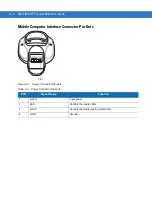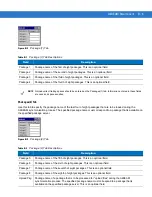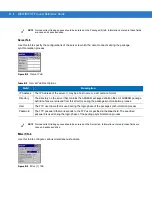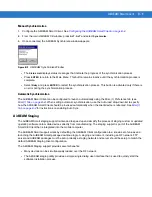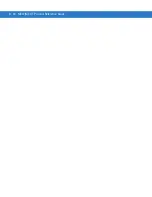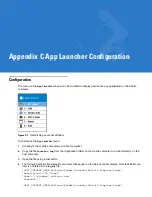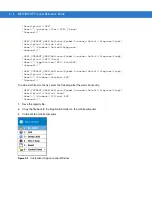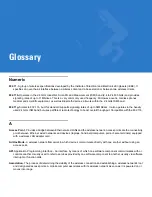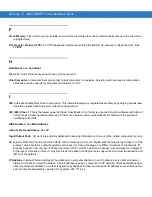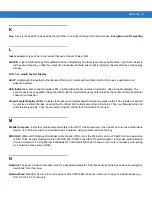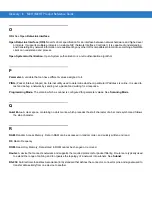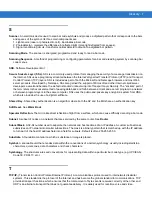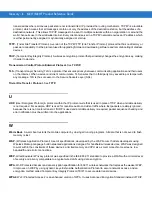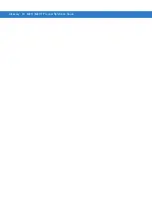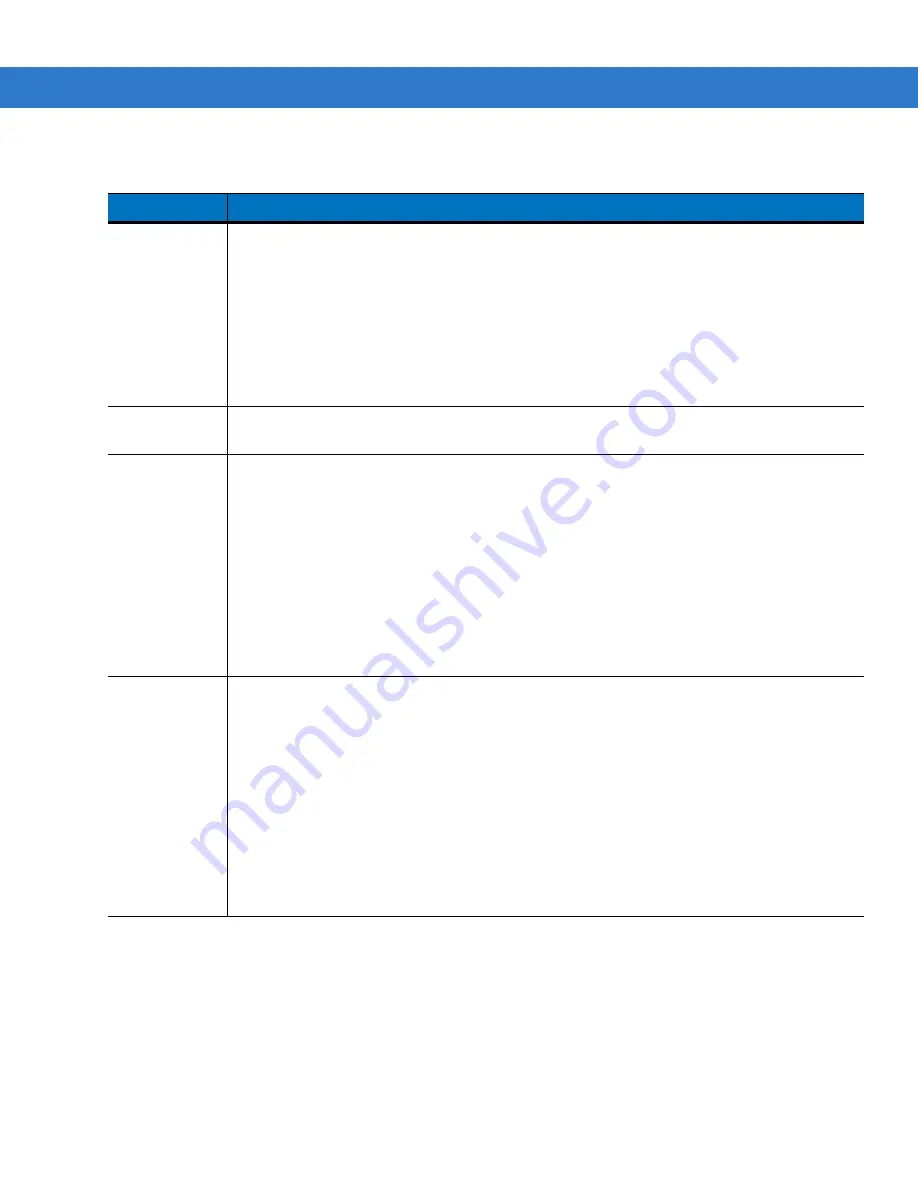
B - 8
MC17/MC17T Product Reference Guide
Synchronizing with the Server
When the synchronization process is initiated, the AirBEAM Smart Client attempts to open an FTP session using
the AirBEAM Smart Client configuration. Once connected, the client processes the specified packages. Packages
are loaded only if the server version of a given package is different from the version loaded on the client. Once the
upload process is complete, the AirBEAM Smart Client closes the FTP session with the server.
The AirBEAM Smart Client can launch an FTP session with the server either manually, when initiated by the user,
or automatically.
Table B-7
Misc (4) Tab Descriptions
Field
Description
Sched Mode
Specifies whether (and how) the scheduled mode is enabled. If enabled, schedule mode causes
the AirBEAM synchronization process to occur periodically. The selections are:
Disable
- The schedule mode is disabled.
Fixed time
- The schedule mode is enabled. The AirBEAM synchronization will be launched once
per day at the time specified in the Sched Time setting. The synchronization will be launched
every day Sched Time minutes past midnight.
Fixed period
- The schedule mode is enabled. The AirBEAM synchronization will be launched at
a period by the Sched Time setting. The synchronization will be launched every Sched Time
minutes.
Sched Time
This edit control specifies, in minutes, the period for the schedule mode. The Sched Mode setting
specifies how the Sched Time value is used.
Sched Load
This drop-down menu specifies the load mode to be used for scheduled synchronization, if
enabled. The selections are:
Default
- Specifies that the load mode specified in the Auto-load setting is to be used for
scheduled synchronization sessions.
Interactive
- The Synchronization Dialog displays when a scheduled synchronization session
occurs. The user is required to press the OK button to dismiss the dialog.
Non-interactive
- The Synchronization Dialog displays when a scheduled synchronization
session occurs. The dialog is automatically dismissed when the synchronization is complete,
unless an error occurs. If an error occurs the user is required to press the OK button to dismiss
the dialog.
Background
- Nothing is displayed when the scheduled synchronization sessions occur.
Sched Prompt
Specifies whether the AirBEAM client prompts the user when updates are available in schedule
mode. The settings are:
Disable
- Updated packages are automatically downloaded. The user is not prompted.
Alert
- Updated packages are not automatically downloaded. The user is prompted to warm boot
the device to initiate the package downloads.
Launch
- Updated packages are not automatically downloaded. The user is prompted to start the
package download. The user can defer the package download by responding no to the prompt.
The MAXNOPRESS registry setting can be used to limit the number of times the user can defer
the update.
Confirm
- Updated packages are not automatically downloaded. This value behaves the same as
the Launch value, except that the user is required to confirm an additional prompt before the
download starts.
Summary of Contents for MC17
Page 1: ...MC17 MC17T Product Reference Guide ...
Page 2: ......
Page 3: ...MC17 MC17T Product Reference Guide 72E 100467 03 Rev A October 2008 ...
Page 6: ...iv MC17 MC17T Product Reference Guide ...
Page 12: ...x MC17 MC17T Product Reference Guide ...
Page 38: ...1 20 MC17 MC17T Product Reference Guide ...
Page 60: ...3 6 MC17 MC17T Product Reference Guide ...
Page 66: ...4 6 MC17 MC17T Product Reference Guide ...
Page 96: ...8 12 MC17 MC17T Product Reference Guide ...
Page 122: ...9 26 MC17 MC17T Product Reference Guide ...
Page 130: ...10 8 MC17 MC17T Product Reference Guide ...
Page 146: ...B 10 MC17 MC17T Product Reference Guide ...
Page 158: ...Glossary 10 MC17 MC17T Product Reference Guide ...
Page 162: ...Index 4 MC17 MC17T Product Reference Guide ...
Page 163: ......