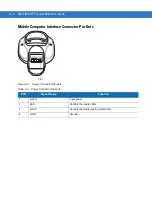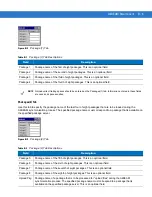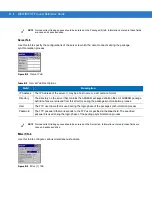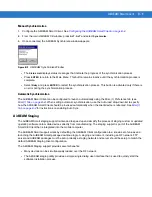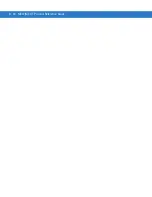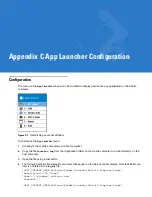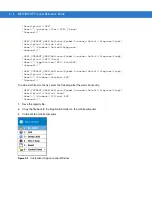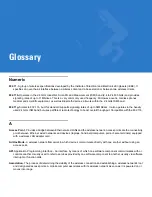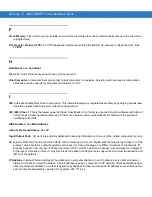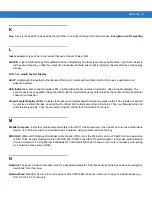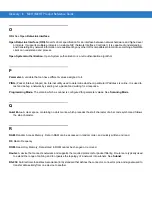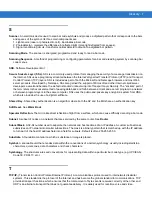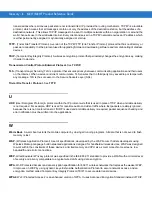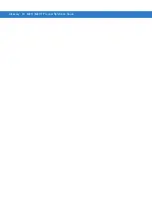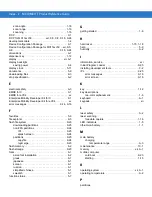AirBEAM Smart Client
B - 9
Manual Synchronization
1.
Configure the AirBEAM Smart Client. See
Configuring the AirBEAM Smart Client on page B-2
2.
From the main
AirBEAM CE
window, press
ALT
-
ALT
and select
Synchronize
.
3.
Once connected, the AirBEAM Synchronize window appears.
Figure B-9
AirBEAM Synchronize Window
•
The
Status List
displays status messages that indicate the progress of the synchronization process.
•
Press
ENTER
to return to the Main Menu. This button remains inactive until the synchronization process is
complete.
•
Select
Retry
and press
ENTER
to restart the synchronization process. This button is activated only if there is
an error during the synchronization process.
Automatic Synchronization
The AirBEAM Smart Client can be configured to launch automatically using the Misc (1) Preference tab (see
). When setting automatic synchronization, use the Auto-load drop-down list to specify
how the AirBEAM Smart Client should be invoked automatically when the client device is rebooted. See
for instructions on enabling Auto Sync.
AirBEAM Staging
The AirBEAM Smart staging support is intended to speed up and simplify the process of staging custom or updated
operating software onto mobile devices directly from manufacturing. The staging support is part of the AirBEAM
Smart CE Client that is integrated into the mobile computer.
The AirBEAM Smart support works by defaulting the AirBEAM Client configuration to a known set of values and
launching the AirBEAM Smart package download logic. A staging environment, including an RF network, FTP
server and AirBEAM packages must be setup. Ideally a staging network and server should be setup to match the
default AirBEAM Staging client configuration.
The AirBEAM Staging support provides several benefits:
•
Many devices can be simultaneously loaded over the RF network.
•
The AirBEAM staging utility provides a simple single dialog user interface that is used to quickly start the
software installation process.
Summary of Contents for MC17
Page 1: ...MC17 MC17T Product Reference Guide ...
Page 2: ......
Page 3: ...MC17 MC17T Product Reference Guide 72E 100467 03 Rev A October 2008 ...
Page 6: ...iv MC17 MC17T Product Reference Guide ...
Page 12: ...x MC17 MC17T Product Reference Guide ...
Page 38: ...1 20 MC17 MC17T Product Reference Guide ...
Page 60: ...3 6 MC17 MC17T Product Reference Guide ...
Page 66: ...4 6 MC17 MC17T Product Reference Guide ...
Page 96: ...8 12 MC17 MC17T Product Reference Guide ...
Page 122: ...9 26 MC17 MC17T Product Reference Guide ...
Page 130: ...10 8 MC17 MC17T Product Reference Guide ...
Page 146: ...B 10 MC17 MC17T Product Reference Guide ...
Page 158: ...Glossary 10 MC17 MC17T Product Reference Guide ...
Page 162: ...Index 4 MC17 MC17T Product Reference Guide ...
Page 163: ......