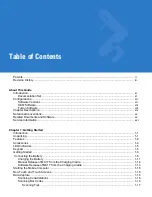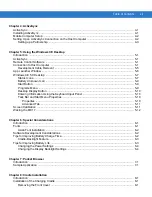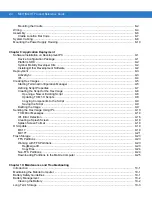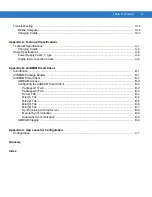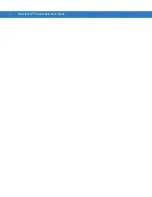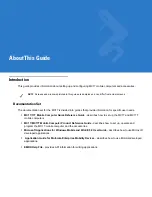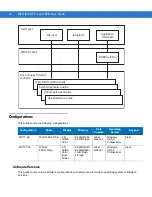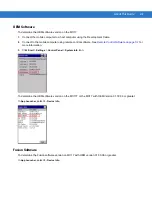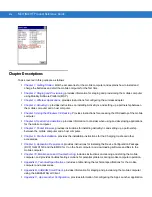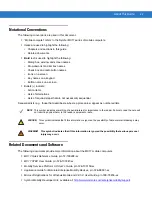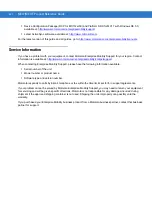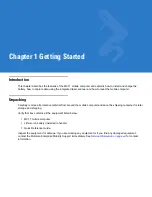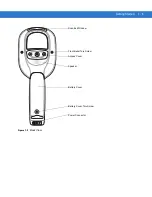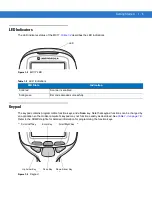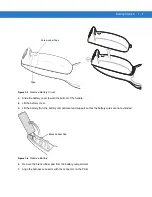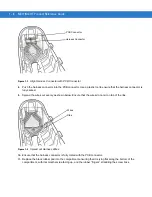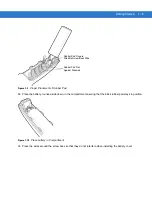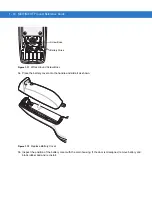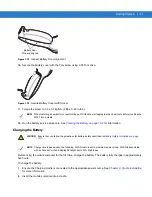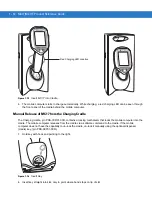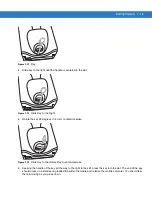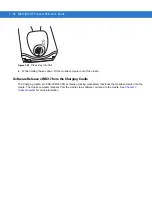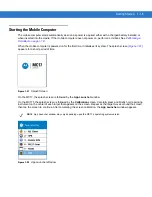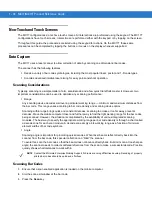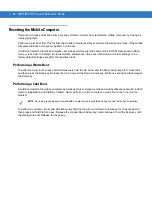Summary of Contents for MC17
Page 1: ...MC17 MC17T Product Reference Guide ...
Page 2: ......
Page 3: ...MC17 MC17T Product Reference Guide 72E 100467 03 Rev A October 2008 ...
Page 6: ...iv MC17 MC17T Product Reference Guide ...
Page 12: ...x MC17 MC17T Product Reference Guide ...
Page 38: ...1 20 MC17 MC17T Product Reference Guide ...
Page 60: ...3 6 MC17 MC17T Product Reference Guide ...
Page 66: ...4 6 MC17 MC17T Product Reference Guide ...
Page 96: ...8 12 MC17 MC17T Product Reference Guide ...
Page 122: ...9 26 MC17 MC17T Product Reference Guide ...
Page 130: ...10 8 MC17 MC17T Product Reference Guide ...
Page 146: ...B 10 MC17 MC17T Product Reference Guide ...
Page 158: ...Glossary 10 MC17 MC17T Product Reference Guide ...
Page 162: ...Index 4 MC17 MC17T Product Reference Guide ...
Page 163: ......