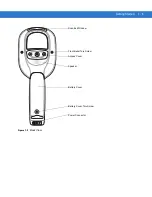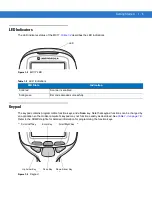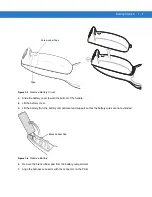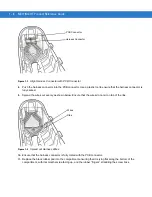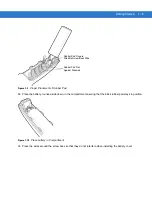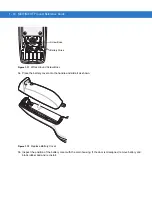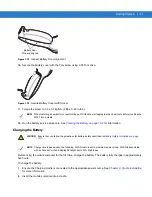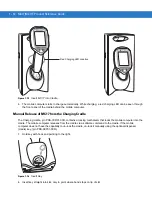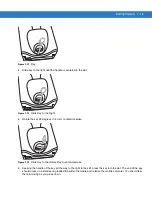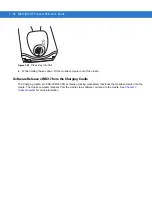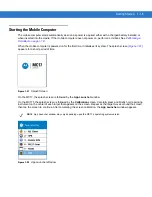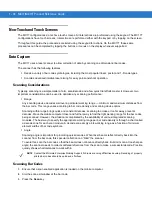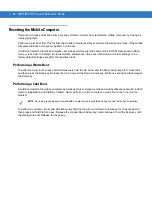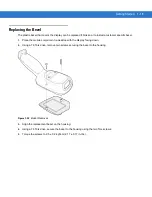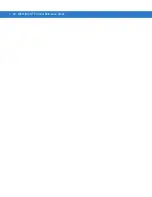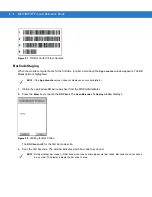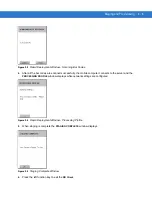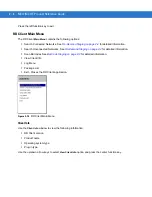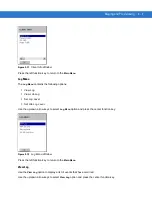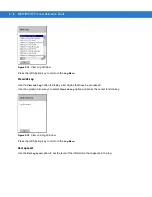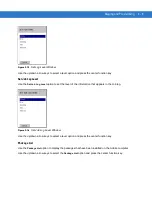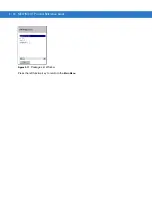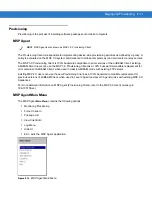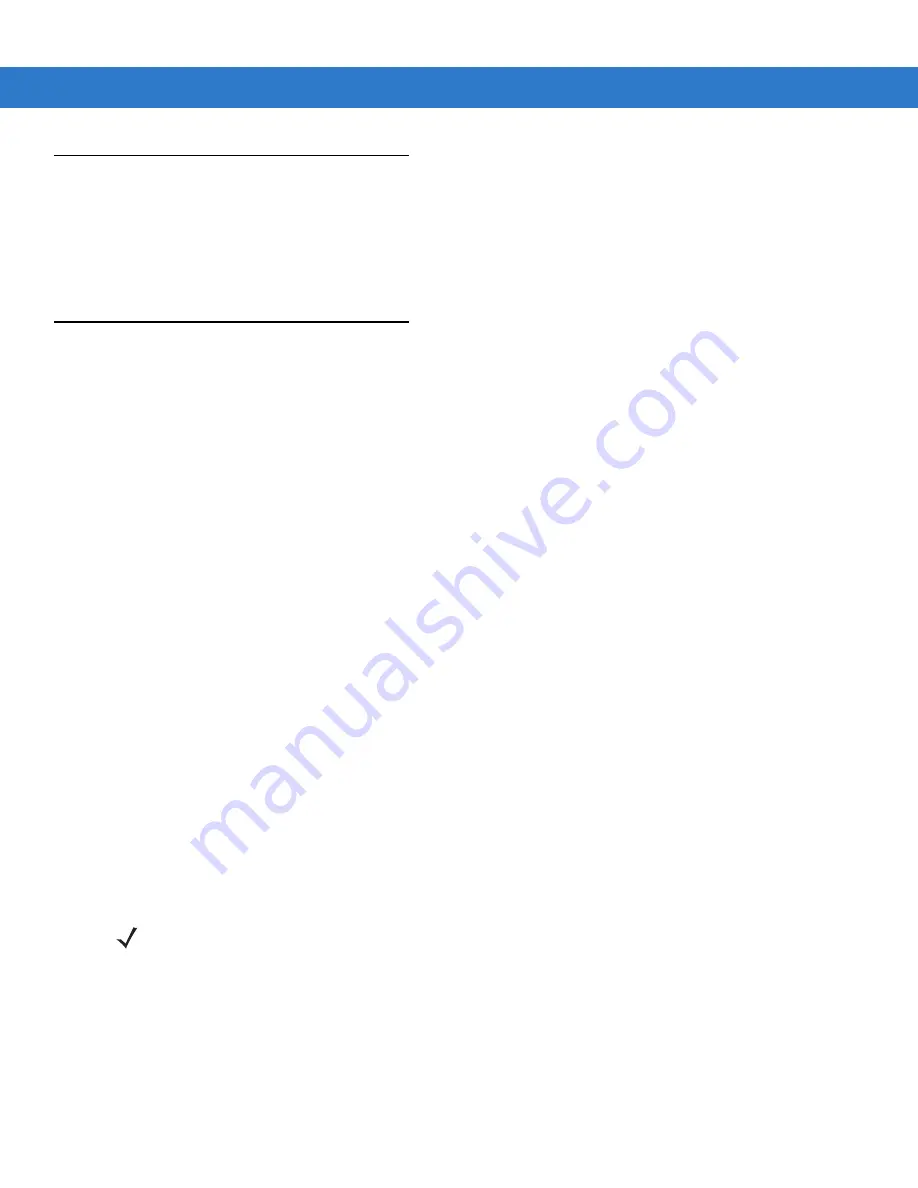
1 - 16 MC17/MC17T Product Reference Guide
Non-Touch and Touch Screens
The MC17 configurations do not have touch screens. All interactions are preformed using the keypad. The MC17T
configurations have touch screens. Interactions are performed either with the keypad or by tapping on the screen.
Throughout this guide, the procedures are listed using the keypad for actions. On the MC17T these same
procedures can be completed by tapping the buttons or menus on the display whenever supported.
Data Capture
The MC17 uses a laser scanner to allow collection of data by scanning one dimensional bar codes.
The scanner has the following features:
•
Reads a variety of bar code symbologies, including the most popular linear, postal, and 1-D code types.
•
Contains advanced intuitive laser aiming for easy point-and-shoot operation.
Scanning Considerations
Typically, scanning is a simple matter of aim, scan/decode and a few quick trial efforts master it. However, two
important considerations can be used to optimize any scanning performance:
•
Range
Any scanning device decodes well over a particular working range — minimum and maximum distances from
the bar code. This range varies according to bar code density and scanning device optics.
Scanning within range brings quick and constant decodes; scanning too close or too far away prevents
decodes. Move the mobile computer closer and further away to find the right working range for the bar codes
being scanned. However, the situation is complicated by the availability of various integrated scanning
modules. The best way to specify the appropriate working range per bar code density is through a chart called
a decode zone for each scan module. A decode zone simply plots working range as a function of minimum
element widths of bar code symbols.
•
Angle
Scanning angle is important for promoting quick decodes. When laser beams reflect directly back into the
scanner from the bar code, this specular reflection can “blind” the scanner.
To avoid this, scan the bar code so that the beam does not bounce directly back. But don’t scan at too sharp an
angle; the scanner needs to collect scattered reflections from the scan to make a successful decode. Practice
quickly shows what tolerances to work within.
Scanning Bar Codes
1.
Ensure that a scan enabled application is loaded on the mobile computer.
2.
Aim the scan exit window at the bar code.
3.
Press the
Scan
key.
NOTE
Contact the Motorola Enterprise Mobility Support if chronic scanning difficulties develop. Decoding of properly
printed bar codes should be quick and effortless.
Summary of Contents for MC17
Page 1: ...MC17 MC17T Product Reference Guide ...
Page 2: ......
Page 3: ...MC17 MC17T Product Reference Guide 72E 100467 03 Rev A October 2008 ...
Page 6: ...iv MC17 MC17T Product Reference Guide ...
Page 12: ...x MC17 MC17T Product Reference Guide ...
Page 38: ...1 20 MC17 MC17T Product Reference Guide ...
Page 60: ...3 6 MC17 MC17T Product Reference Guide ...
Page 66: ...4 6 MC17 MC17T Product Reference Guide ...
Page 96: ...8 12 MC17 MC17T Product Reference Guide ...
Page 122: ...9 26 MC17 MC17T Product Reference Guide ...
Page 130: ...10 8 MC17 MC17T Product Reference Guide ...
Page 146: ...B 10 MC17 MC17T Product Reference Guide ...
Page 158: ...Glossary 10 MC17 MC17T Product Reference Guide ...
Page 162: ...Index 4 MC17 MC17T Product Reference Guide ...
Page 163: ......