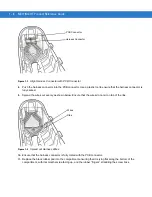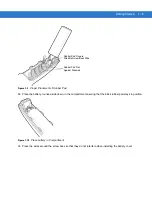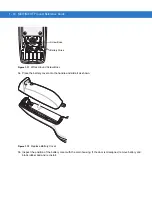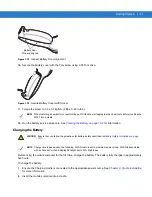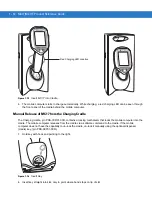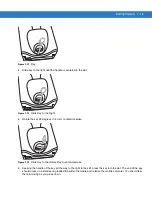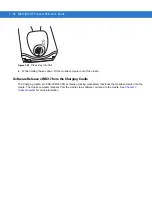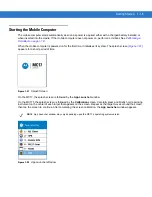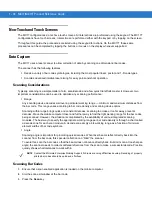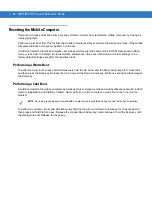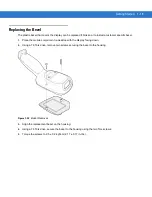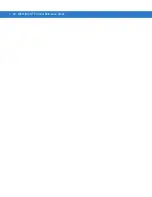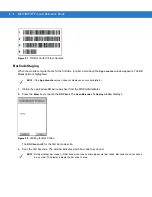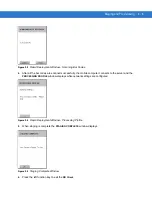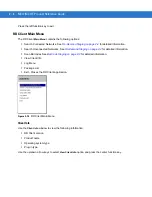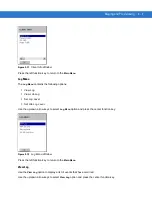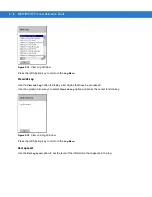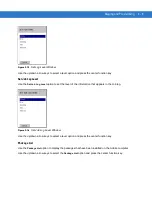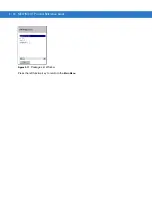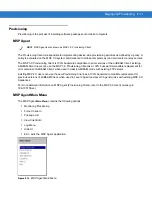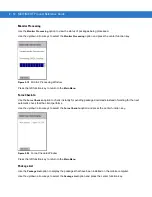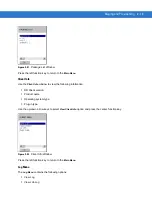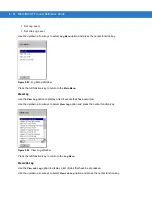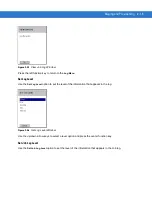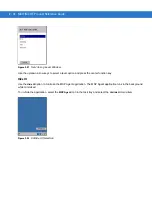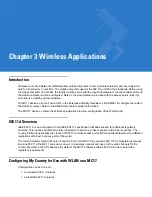2 - 2
MC17/MC17T Product Reference Guide
Figure 2-1
RD Bar Code Printout Sample
Bar Code Staging
When the mobile computer boots for the first time (or after a cold boot) the
App Launcher
window appears. The
RD
Client
option is highlighted.
1.
Obtain the appropriate RD bar code sheet from the MSP Administrator.
2.
Press the
Enter
key to launch the
RD Client
. The
Scan Barcodes To Deploy
window displays.
Figure 2-2
Waiting for Bar Codes
The
RD Client
waits for the first bar code scan.
3.
Scan the first bar code. The window indicates which bar code to scan next.
NOTE
If the
App Launcher
screen does not display see your administrator.
NOTE
Multi-part linear bar codes (1-D bar codes) can require scanning several bar codes. Bar codes can be scanned
in any order. The display indicate the bar code to scan.
Summary of Contents for MC17
Page 1: ...MC17 MC17T Product Reference Guide ...
Page 2: ......
Page 3: ...MC17 MC17T Product Reference Guide 72E 100467 03 Rev A October 2008 ...
Page 6: ...iv MC17 MC17T Product Reference Guide ...
Page 12: ...x MC17 MC17T Product Reference Guide ...
Page 38: ...1 20 MC17 MC17T Product Reference Guide ...
Page 60: ...3 6 MC17 MC17T Product Reference Guide ...
Page 66: ...4 6 MC17 MC17T Product Reference Guide ...
Page 96: ...8 12 MC17 MC17T Product Reference Guide ...
Page 122: ...9 26 MC17 MC17T Product Reference Guide ...
Page 130: ...10 8 MC17 MC17T Product Reference Guide ...
Page 146: ...B 10 MC17 MC17T Product Reference Guide ...
Page 158: ...Glossary 10 MC17 MC17T Product Reference Guide ...
Page 162: ...Index 4 MC17 MC17T Product Reference Guide ...
Page 163: ......