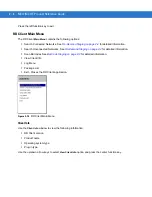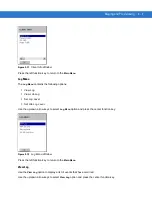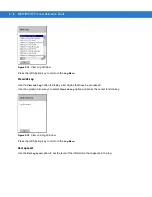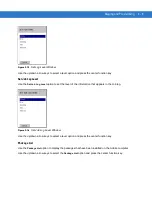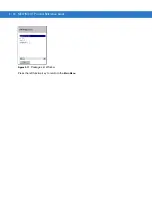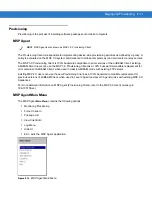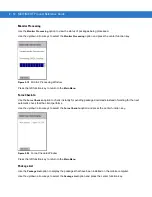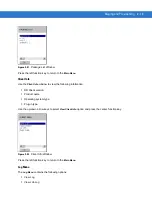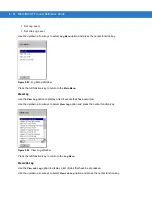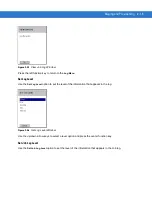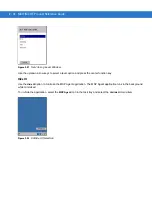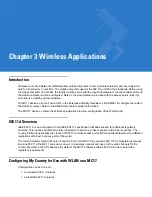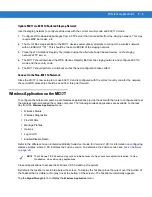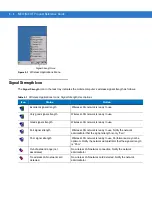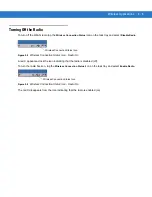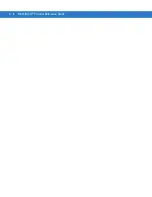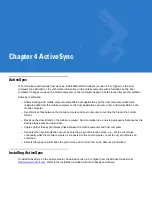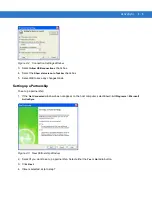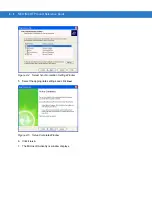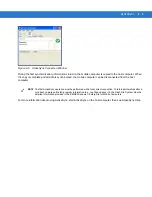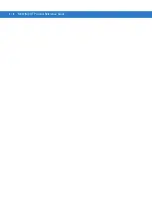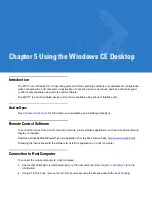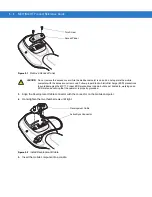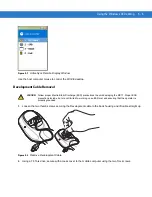3 - 2
MC17/MC17T Product Reference Guide
Enabled 802.11d Network
There is no need to configure a country if 802.11d is used by the Access Point (AP). Verify that the wireless
network infrastructure has 802.11d enabled.
To connect to a network with 802.11d enabled:
1.
Use Mobility Services Platform (MSP) to generate bar codes that contain a Fusion wireless network profile for
use with Rapid Deployment (RD). This profile should match the network that is being connected to (a properly
configured ESSID).
2.
On the MC17, use RD to scan the MSP Fusion Profile bar codes.
3.
RD imports the Fusion Profile into the Fusion Database and attempts to connect to the network configured in
the profile. Fusion uses the country code information provided in the AP's beacon (802.11d) to determine the
regulatory requirements and connect to the network using a valid WLAN channel.
Disabled 802.11d Network
If the network does not have 802.11d enabled, it is necessary to create:
•
an WCS Options Registry file on another device
•
a new staging network dedicated to the transition from 802.11d to using a specific country code.
This staging network needs to have 802.11d enabled. This staging network could be as simple as an AP connected
to a host computer and multiple MC17s. A separate non-MC17 Fusion based device (MC70, MC9090, MC3000,
etc.) is needed to create the WCS Options Registry file.
Create WCS Options Registry File
To export a WCS Options Registry file that contains the proper settings for the network, perform the following
steps:
1.
Obtain another device that has the Fusion application on it. This device should have Fusion version 2.4 or
greater.
2.
Using the Fusion application on a separate device, tap the
Wireless
icon in the system tray and select
Options
from the menu. The
Options
window appears.
3.
In the
Options
drop-down list, select
Regulatory
.
a.
In the
Settings
drop-down list, select the country code to use.
b.
Un-check the
Enable 802.11d
checkbox.
c.
Tap
Save
.
4.
In the
Options
drop-down list, select
Export
.
a.
Tap the
Export Options
button. The
Save As
window appears.
b.
Save the WCS Options Registry file to the device (name the file as desired).
5.
Tap
X
to close the
Options
window.
6.
Using ActiveSync, copy the WCS Options Registry file to a host computer. This file will be downloaded to
configure MC17 devices with the correct country and 802.11d mode.
Summary of Contents for MC17
Page 1: ...MC17 MC17T Product Reference Guide ...
Page 2: ......
Page 3: ...MC17 MC17T Product Reference Guide 72E 100467 03 Rev A October 2008 ...
Page 6: ...iv MC17 MC17T Product Reference Guide ...
Page 12: ...x MC17 MC17T Product Reference Guide ...
Page 38: ...1 20 MC17 MC17T Product Reference Guide ...
Page 60: ...3 6 MC17 MC17T Product Reference Guide ...
Page 66: ...4 6 MC17 MC17T Product Reference Guide ...
Page 96: ...8 12 MC17 MC17T Product Reference Guide ...
Page 122: ...9 26 MC17 MC17T Product Reference Guide ...
Page 130: ...10 8 MC17 MC17T Product Reference Guide ...
Page 146: ...B 10 MC17 MC17T Product Reference Guide ...
Page 158: ...Glossary 10 MC17 MC17T Product Reference Guide ...
Page 162: ...Index 4 MC17 MC17T Product Reference Guide ...
Page 163: ......