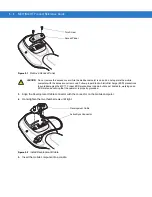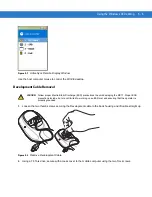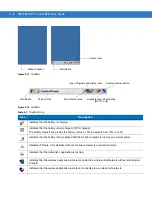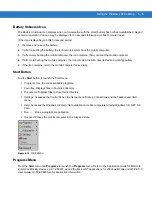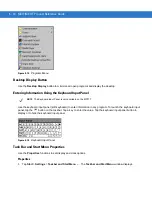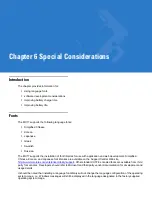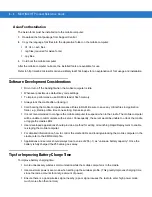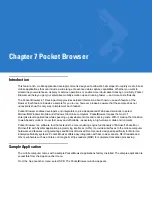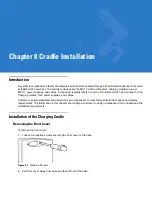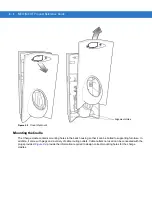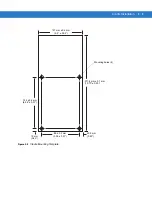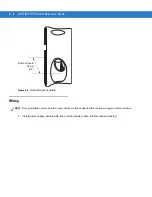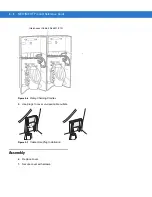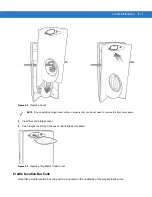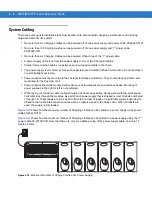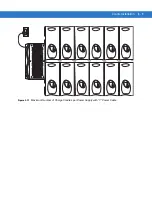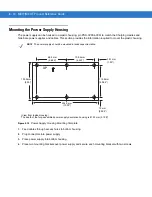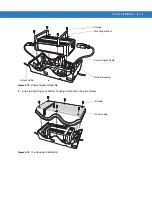6 - 4
MC17/MC17T Product Reference Guide
Running time for the MC17 is expected to be approximately 6 to 7 hours with the following profile:
•
2 scans/minute
•
transmitting 32K bytes of data per scan
•
75% display brightness
•
50% On/Off backlight
•
Associate to an access point (AP) with “Good” signal strength and configure the wireless profile to MAX
Power Save mode.
Changing the Power Settings
To set the mobile computer to turn off after a short period of non-use:
1.
Select
Start
>
Settings
>
Control Panel
>
Power
icon >
Power Off
tab.
2.
Select the
On battery power: Turn off device if not used for:
check box and select a value from the drop-down list
box.
3.
Select
OK
.
Changing the Display Backlight Settings
To change the display backlight settings in order to conserve battery power:
1.
Select
Start
>
Settings
>
Control Panel
>
Backlight
icon >
Battery Power
tab.
2.
Select the
On battery power: Disable backlight if not used for:
check box and select a value from the drop-down
list box.
3.
Select the
Brightness
tab.
4.
Select the
Disable backlight
check box to completely turn off the display backlight.
5.
Use the slider to set the brightness of the backlight. Set it to a low value to save battery power.
6.
Select
OK
.
NOTE
Use remote control software to navigate the operating system. See
Chapter 5, Using the Windows CE Desktop
for instructions.
NOTE
Use remote control software to navigate the operating system. See
Chapter 5, Using the Windows CE Desktop
for instructions.
Summary of Contents for MC17
Page 1: ...MC17 MC17T Product Reference Guide ...
Page 2: ......
Page 3: ...MC17 MC17T Product Reference Guide 72E 100467 03 Rev A October 2008 ...
Page 6: ...iv MC17 MC17T Product Reference Guide ...
Page 12: ...x MC17 MC17T Product Reference Guide ...
Page 38: ...1 20 MC17 MC17T Product Reference Guide ...
Page 60: ...3 6 MC17 MC17T Product Reference Guide ...
Page 66: ...4 6 MC17 MC17T Product Reference Guide ...
Page 96: ...8 12 MC17 MC17T Product Reference Guide ...
Page 122: ...9 26 MC17 MC17T Product Reference Guide ...
Page 130: ...10 8 MC17 MC17T Product Reference Guide ...
Page 146: ...B 10 MC17 MC17T Product Reference Guide ...
Page 158: ...Glossary 10 MC17 MC17T Product Reference Guide ...
Page 162: ...Index 4 MC17 MC17T Product Reference Guide ...
Page 163: ......