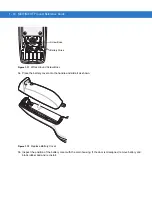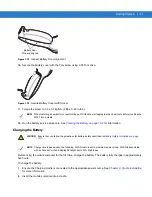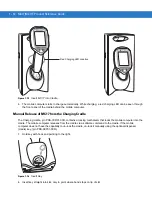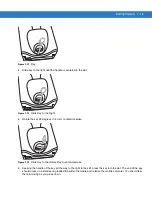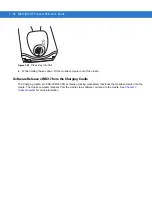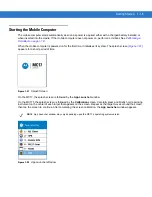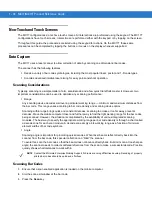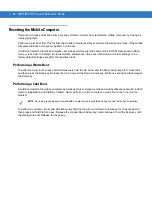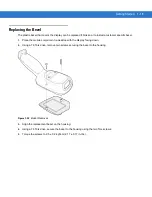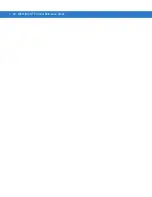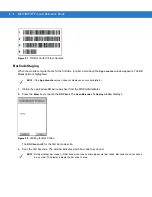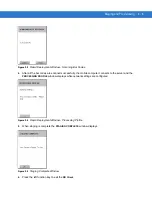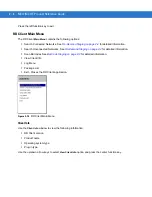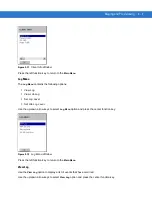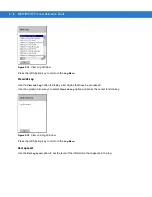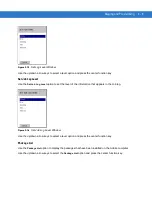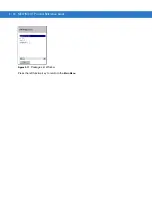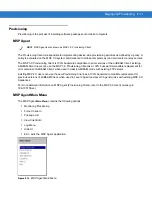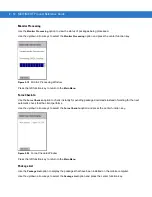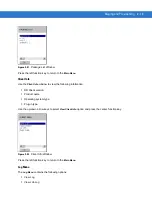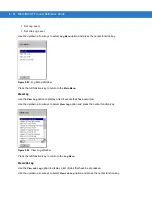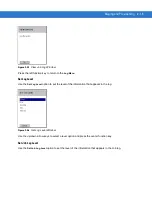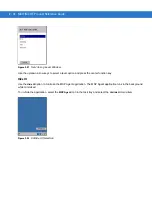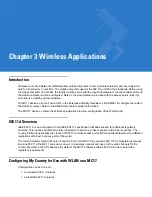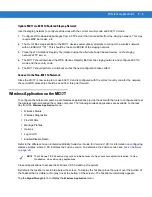2 - 4
MC17/MC17T Product Reference Guide
On-Demand Staging
The MSP 3.0
RD Client
also enables staging without having to scan bar codes through the use of On-Demand
Staging (Electronic Staging).
When using On-Demand Staging, the RD Client pulls staging profiles directly from an On-Demand Profile Server
over some form of pre-configured or automatically-configured IP connection. The following types of IP connection
modes are currently supported for Electronic Staging:
ActiveSync Connection Mode
This mode uses the IP connection that is established when the mobile computer is directly connected (via a USB
cable, serial cable or cradle) to a host computer running ActiveSync. The most common scenario would be where
the On-Demand Profile Server is running on the host computer to which the mobile computer is connected via
ActiveSync. It would, however, also work with the On-Demand Profile Server running on any other host computer
that is on the same subnet as the host computer to which the mobile computer is connected via ActiveSync.
Already existing IP Connection Mode
This mode uses any IP connection that is already active on the mobile computer. This could be a direct Ethernet
port (if available), or a WLAN connection that was configured and established before the
RD Client
was launched. It
could also be any other form of IP connection that might be available on the mobile computer. The
RD Client
does
not do anything to configure or establish such connections, but uses them if they exist. The On-Demand Profile
Server must be running on a host computer that is on the same subnet that is accessible from the connection.
Well-known WLAN Connection Mode
This mode works only on supported Motorola WLAN adapters. The
RD Client
attempts to configure and establish
WLAN IP connections using pre-defined Motorola WLAN settings. If the
RD Client
is able to successfully configure
and establish such a connection, and if an On-Demand Profile Server is running on a host computer that is on the
same subnet that is accessible from the connection, then Electronic Staging proceeds using that connection.
To perform On-Demand Staging:
1.
In the
App Launcher
menu, press the center function key to launch the
RD Client
. The
Scan Barcodes To Deploy
window displays.
Figure 2-6
Waiting for Bar Codes
2.
Press the left function key to select
Options
. The
Main Menu
window appears.
Summary of Contents for MC17
Page 1: ...MC17 MC17T Product Reference Guide ...
Page 2: ......
Page 3: ...MC17 MC17T Product Reference Guide 72E 100467 03 Rev A October 2008 ...
Page 6: ...iv MC17 MC17T Product Reference Guide ...
Page 12: ...x MC17 MC17T Product Reference Guide ...
Page 38: ...1 20 MC17 MC17T Product Reference Guide ...
Page 60: ...3 6 MC17 MC17T Product Reference Guide ...
Page 66: ...4 6 MC17 MC17T Product Reference Guide ...
Page 96: ...8 12 MC17 MC17T Product Reference Guide ...
Page 122: ...9 26 MC17 MC17T Product Reference Guide ...
Page 130: ...10 8 MC17 MC17T Product Reference Guide ...
Page 146: ...B 10 MC17 MC17T Product Reference Guide ...
Page 158: ...Glossary 10 MC17 MC17T Product Reference Guide ...
Page 162: ...Index 4 MC17 MC17T Product Reference Guide ...
Page 163: ......