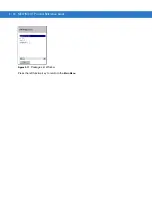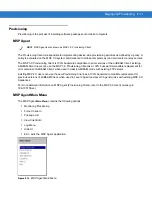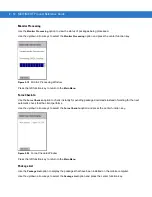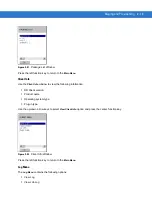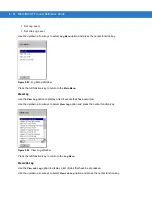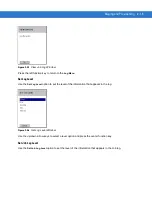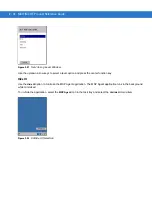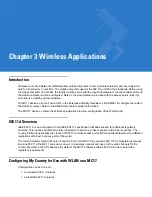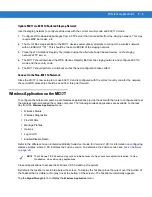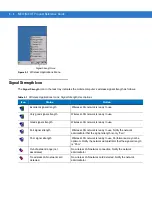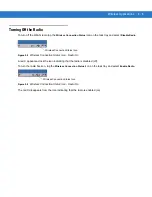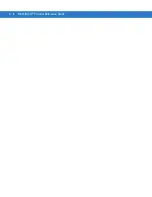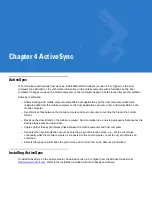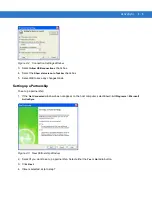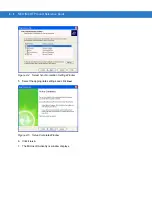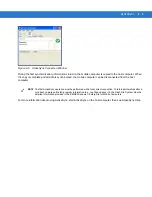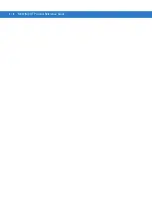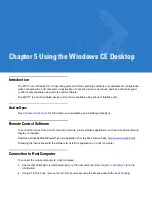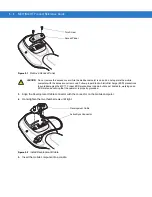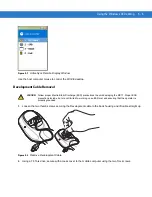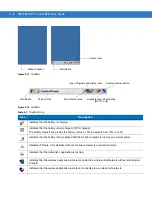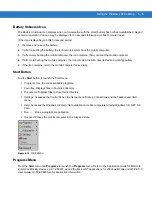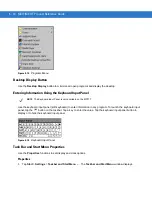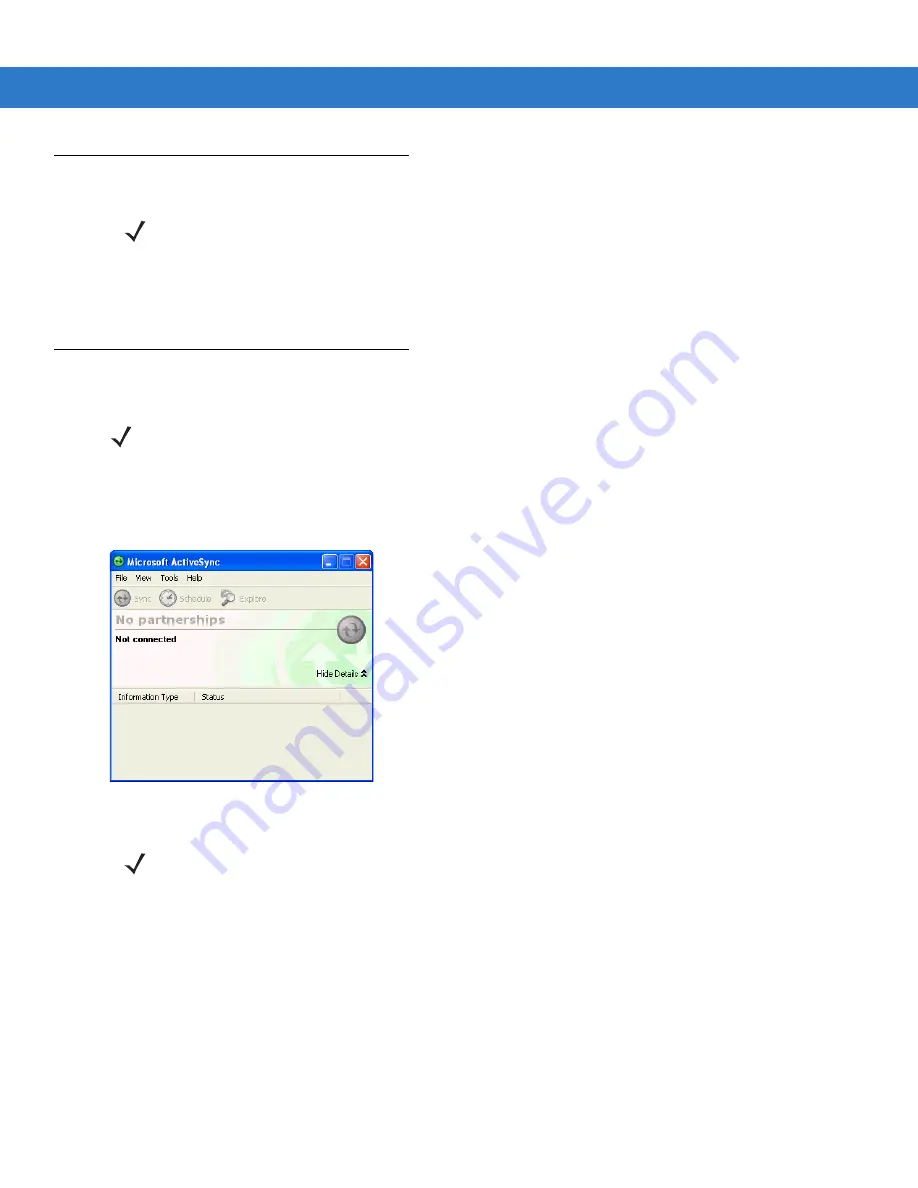
4 - 2
MC17/MC17T Product Reference Guide
Mobile Computer Setup
The mobile computer is set by default to communicate using a USB connection.
Chapter 8, Cradle Installation
provides the accessory setup and cable connection information for use with the mobile computer. The mobile
computer communication settings must be set to match the communication settings used with ActiveSync.
Setting Up an ActiveSync Connection on the Host Computer
To start ActiveSync:
1.
Select
Start
>
Programs
>
Microsoft ActiveSync
on the host computer. The
ActiveSync
window displays.
Figure 4-1 ActiveSync Window
2.
In the
ActiveSync
window, select
File
>
Connection Settings
. The
Connection Settings
window appears.
NOTE
Microsoft recommends installing ActiveSync on the host computer before connecting the mobile computer.
NOTE
The normal function of the product may be disturbed by Strong Electro Magnetic Interference (for example, static
electricity). If so, simply remove and re-insert the mobile computer to resume normal operation. In case the
function does not resume, please use the product in another location.
NOTE
Assign each mobile computer a unique device name. Do not try to synchronize more than one mobile
computer to the same name.
Summary of Contents for MC17
Page 1: ...MC17 MC17T Product Reference Guide ...
Page 2: ......
Page 3: ...MC17 MC17T Product Reference Guide 72E 100467 03 Rev A October 2008 ...
Page 6: ...iv MC17 MC17T Product Reference Guide ...
Page 12: ...x MC17 MC17T Product Reference Guide ...
Page 38: ...1 20 MC17 MC17T Product Reference Guide ...
Page 60: ...3 6 MC17 MC17T Product Reference Guide ...
Page 66: ...4 6 MC17 MC17T Product Reference Guide ...
Page 96: ...8 12 MC17 MC17T Product Reference Guide ...
Page 122: ...9 26 MC17 MC17T Product Reference Guide ...
Page 130: ...10 8 MC17 MC17T Product Reference Guide ...
Page 146: ...B 10 MC17 MC17T Product Reference Guide ...
Page 158: ...Glossary 10 MC17 MC17T Product Reference Guide ...
Page 162: ...Index 4 MC17 MC17T Product Reference Guide ...
Page 163: ......