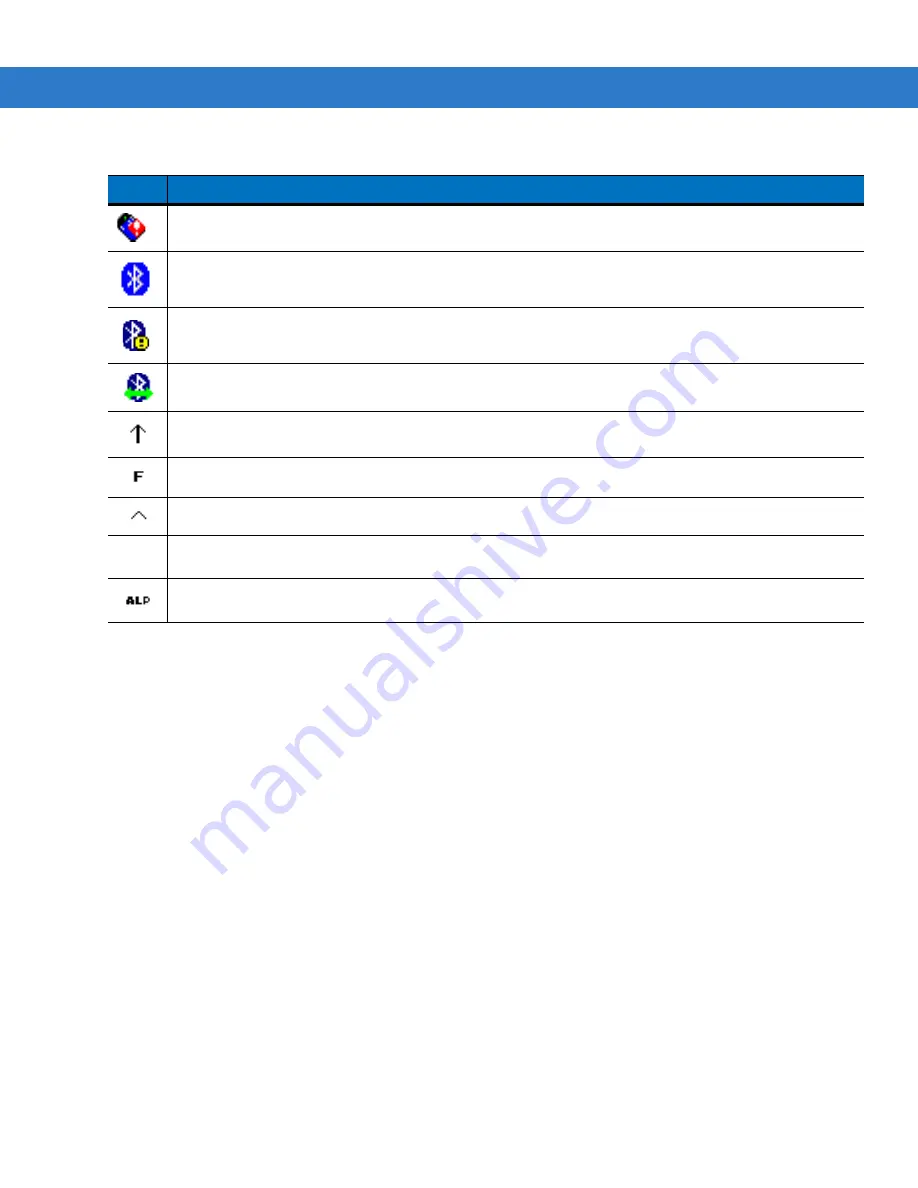
Operating the MC3000 2 - 15
Battery Unknown Icon
The Battery Unknown icon displays when communication with the smart battery has not been established. As part
of normal operation this icon may be displayed for 30 seconds following a mobile computer reset.
If the icon displays beyond this 30 second period:
1.
Remove and re-seat the battery.
2.
If after re-seating the battery, the icon remains, warm boot the mobile computer.
3.
If after warm booting the mobile computer, the icon remains, then cold boot the mobile computer.
4.
If after cold booting the mobile computer, the icon remains, install a new (tested and working) battery.
5.
If the icon remains, return the mobile computer for servicing.
Start Button
Tap the
Start
button to launch the
Start
menu.
•
Programs
: Use to access available programs.
•
Favorites
: Displays files in
Favorites
directory.
•
Documents
: Displays files in
Documents
directory.
•
Settings
: Accesses the Control Panel, the Network and Dial-up Connections and the Taskbar and
Start
menu.
Indicates that the wireless application radio is not connected to a wireless LAN network.
The
Bluetooth Enabled
icon
appears in the task tray and indicates that the Bluetooth radio is on.
The
Bluetooth Disabled
icon
appears in the task tray and indicates that the Bluetooth radio is off.
The
Bluetooth Communication
icon
appears in the task tray and indicates that the mobile computer is
communicating with another Bluetooth device.
Indicates that the
SHIFT
button function is selected.
Indicates that the
FUNC
button function is selected.
Indicates that the
CTRL
button function is selected.
Indicates that the
ALT
character selection is selected.
Indicates that the mobile computer is in
ALPHA
button mode is selected.
Table 2-6
Taskbar Icons (Continued)
Icon
Description
ALT
Summary of Contents for MC3000
Page 1: ...MC3000 User Guide ...
Page 2: ......
Page 3: ...MC3000 User Guide 72E 68899 05 Revision A October 2008 ...
Page 6: ...iv MC3000 User Guide ...
Page 12: ...x MC3000 User Guide ...
Page 72: ...2 38 MC3000 User Guide ...
Page 144: ...Glossary 10 MC3000 User Guide ...
Page 150: ...Index 6 MC3000 User Guide ...
Page 151: ......






































