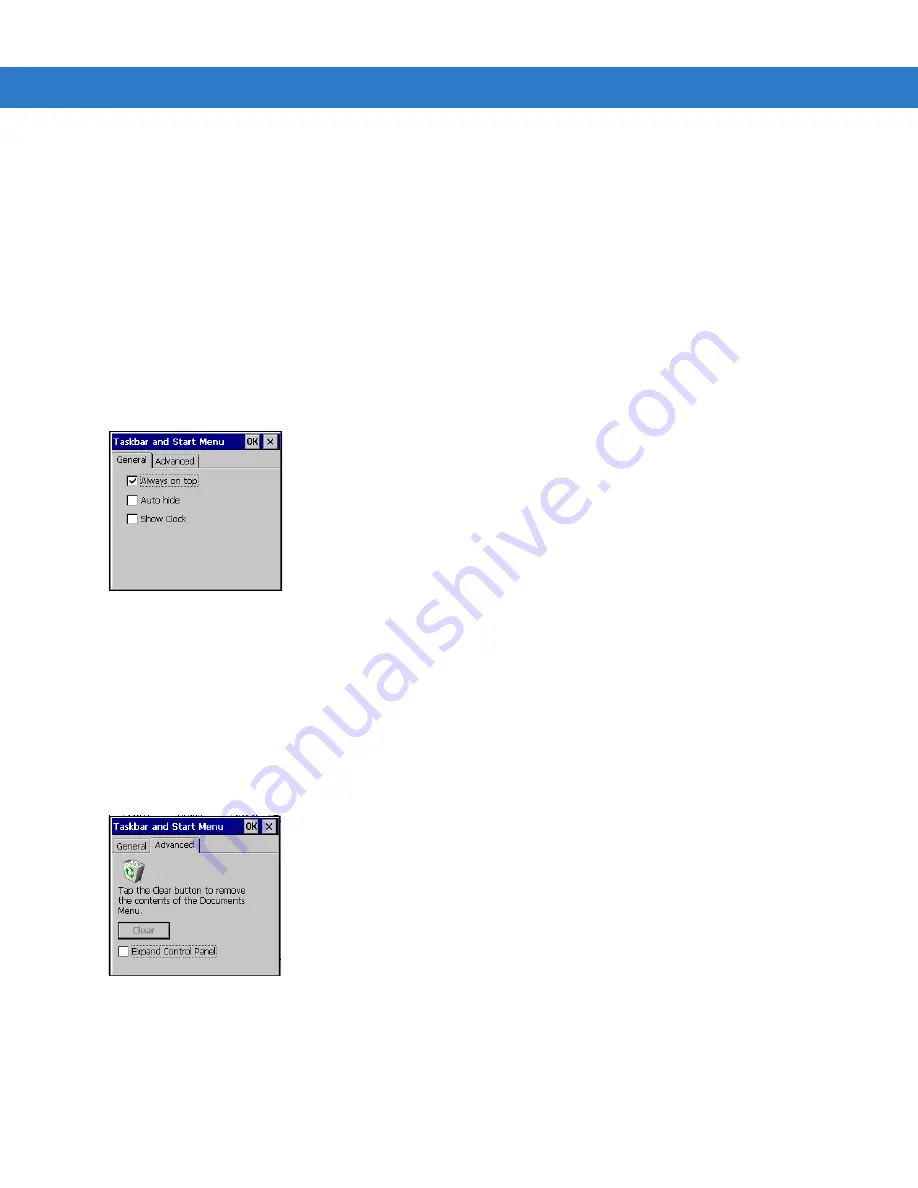
2 - 18 MC3000 User Guide
Properties
1.
Tap
Start
>
Control Panel
>
Taskbar and Start Menu ...
. The
Task Manager, Properties
window displays,
.
2.
Tap
Properties
to display the
Taskbar and Start Menu
,
General
tab.
3.
This menu provides taskbar options:
•
Check the
Always on Top
checkbox to keep the taskbar on top of all other windows.
•
Check the
AutoHide
checkbox to make the taskbar disappear, touch the bottom of the display to make the
taskbar return.
•
Check the
Show Clock
checkbox to display the clock on the taskbar.
4.
Tap
OK
to save the settings and exit the window.
Figure 2-12
Taskbar and Start Menu, General Tab
Advanced Tab
1.
Tap the
Advanced
tab to enter the
Taskbar and Start Menu
,
Advanced
tab.
2.
Tap the
Clear
button to delete all of the documents listed in the
Start > Documents
entry, see
. Typically this list is empty, but if there were documents in the list the
Clear
button would delete
them.
3.
Tap the
Expand Control Panel
checkbox to display the entire contents of the MS control panel in list form,
rather than icons.
Figure 2-13
Taskbar and Start Menu, Advanced Tab
4.
Tap
OK
to save the settings and exit the window.
Summary of Contents for MC3000
Page 1: ...MC3000 User Guide ...
Page 2: ......
Page 3: ...MC3000 User Guide 72E 68899 05 Revision A October 2008 ...
Page 6: ...iv MC3000 User Guide ...
Page 12: ...x MC3000 User Guide ...
Page 72: ...2 38 MC3000 User Guide ...
Page 144: ...Glossary 10 MC3000 User Guide ...
Page 150: ...Index 6 MC3000 User Guide ...
Page 151: ......





































