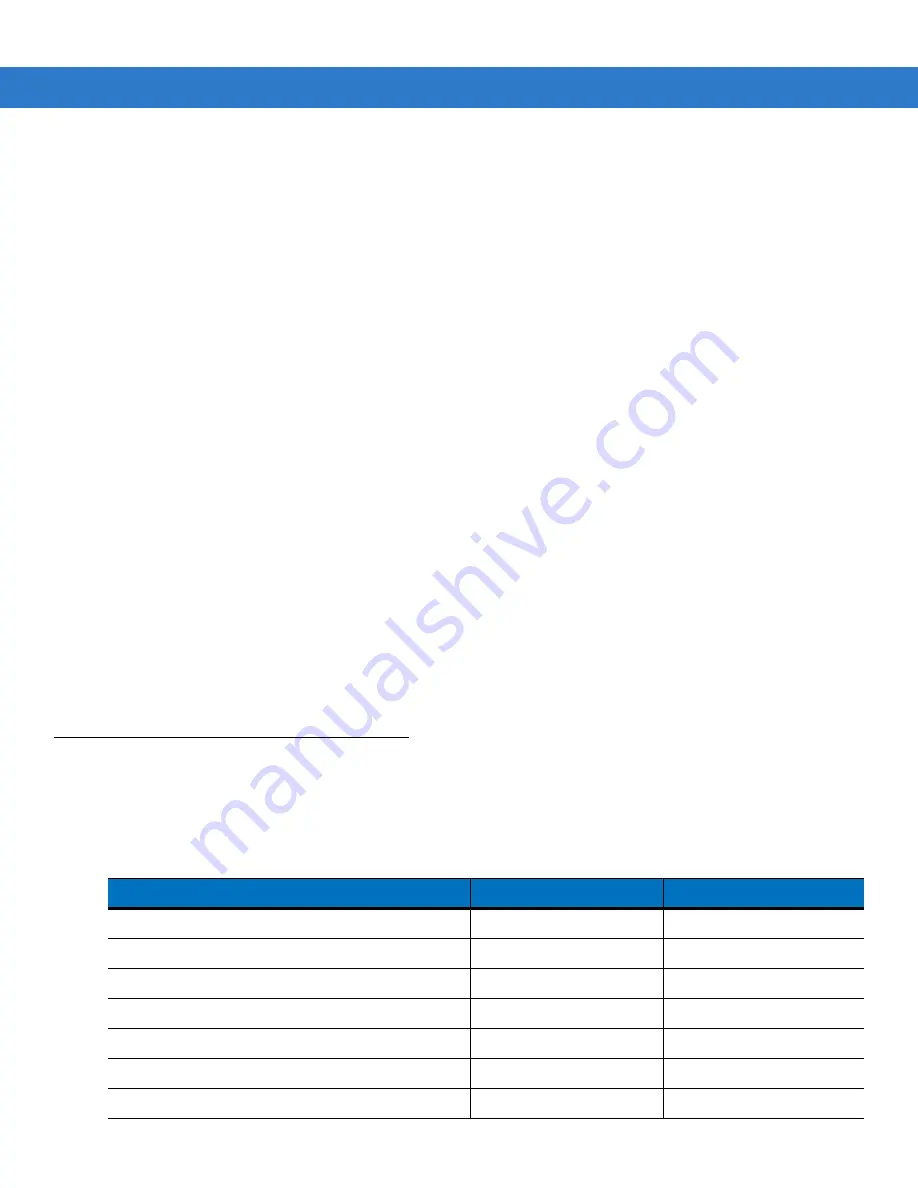
Operating the MC3000 2 - 35
2.
Calibrate the touch screen. See
Calibration Screen on page 1-10
to calibrate the mobile computer screen.
Windows Mobile 6.1 Devices
There are two reset functions, warm boot and cold boot.
•
A warm boot restarts the mobile computer and closes all running programs.
•
A cold boot also restarts the mobile computer and closes all running programs but also resets the
Real-Time-Clock (RTC).
Data saved in flash memory or a memory card is not lost. Perform a warm boot first. This restarts the mobile
computer and saves all
stored
records and entries. If the mobile computer still does not respond, perform a cold
boot.
Performing a Warm Boot
To perform a warm boot on 28, 38 and 48-key keypad configurations:
1.
Press and simultaneously hold
7
,
9
and
Power
. Do not hold down any other keys or buttons.
2.
As the mobile computer initializes Today screen appears.
Performing a Cold Boot
A cold boot restarts the mobile computer. The operating system and all applications are restarted. File storage is
preserved. The Real-Time-Clock (RTC) resets.
Only perform a cold boot if a warm boot does not solve the
problem.
1.
To perform a cold boot 28, 38 and 48-key keypad configurations, simultaneously press and then release the
1
,
9
and
Power
keys. Do not hold down any other keys or buttons.
2.
As the mobile computer initializes, the splash window,
, appears for about a minute.
Waking the Mobile Computer
The wakeup conditions define what actions wake up the mobile computer after it has gone into suspend mode. The
mobile computer can go into suspend mode by either pressing the Power button or automatically by Control Panel
time-out settings. These settings are configurable and the factory default settings are shown in
.
Table 2-12
Wakeup Default Settings
Condition for Wakeup
Power Button
Automatic Time-out
AC power is applied.
No
Yes
Mobile computer is inserted into a cradle.
No
Yes
Mobile computer is removed from a cradle.
No
Yes
Mobile computer is connected to a serial device.
No
Yes
Mobile computer is connected to a USB device.
No
Yes
Mobile computer is disconnected from a USB device.
No
Yes
A key is pressed.
No
Yes
Summary of Contents for MC3000
Page 1: ...MC3000 User Guide ...
Page 2: ......
Page 3: ...MC3000 User Guide 72E 68899 05 Revision A October 2008 ...
Page 6: ...iv MC3000 User Guide ...
Page 12: ...x MC3000 User Guide ...
Page 72: ...2 38 MC3000 User Guide ...
Page 144: ...Glossary 10 MC3000 User Guide ...
Page 150: ...Index 6 MC3000 User Guide ...
Page 151: ......









































